
Building an asset management system in SharePoint helps organizations gain full visibility into their hardware, software, and resources without investing in separate, expensive platforms. Since many businesses already use Microsoft 365, SharePoint becomes a natural choice to centralize asset records, track lifecycle stages, and attach important documents like invoices and warranties.
SharePoint can be customized into a powerful asset management system by using lists, metadata, and workflows to track assets from purchase to disposal. It centralizes data, improves visibility, and reduces compliance risks.
With Power Automate and Power BI integrations, SharePoint becomes a practical hub for asset management. Paired with tools like Asset Management 365, it offers a scalable and cost-efficient way to manage resources.
With customizable lists, metadata, and automation through Power Automate, SharePoint can be tailored to manage everything from IT equipment to contracts.
This guide walks you through the essentials of setting up a practical, scalable, and secure asset management solution using SharePoint.
What is Asset Management & Why Use SharePoint?
Asset management is the practice of systematically tracking, maintaining, and optimizing an organization’s assets throughout their lifecycle. These assets can include hardware (laptops, servers, mobile devices), software (licenses, subscriptions), and even non-IT resources like office equipment or contracts. The goal is to ensure that every asset is used effectively, kept secure, maintained properly, and disposed of responsibly when its lifecycle ends.
Without structured asset management, organizations often face wasted resources, compliance risks, and increased operational costs. For example, expired licenses may go unnoticed, duplicate purchases can occur, and devices may not be reassigned during offboarding. An effective system not only reduces such inefficiencies but also strengthens accountability and planning.
Why Use SharePoint for Asset Management?
Many organizations already rely on Microsoft 365, which means SharePoint is available as part of their existing ecosystem. Instead of adopting a new tool, SharePoint can be extended to manage assets effectively, offering flexibility and cost efficiency.
Key reasons to use SharePoint for asset management:
- Centralized Repository
Acts as a single source of truth where all asset information, documents, and histories are stored.
Supports storing invoices, warranties, user assignments, and compliance records in one place.
- Customizable Lists & Metadata
Create asset lists with fields like serial numbers, purchase dates, status, assigned user, and warranty details.
Use metadata and lookup columns to establish relationships between assets, vendors, and departments.
- Automation with Power Automate
Build workflows for asset requests, approvals, maintenance reminders, and offboarding.
Automate notifications for warranty expirations or license renewals.
- Collaboration & Accessibility
Being part of Microsoft 365, SharePoint enables seamless collaboration across departments.
Assets can be accessed securely by IT, finance, procurement, and HR teams as needed.
- Integration Capabilities
Integrates easily with tools like Power BI for reporting, Microsoft Intune for device inventory, and Teams for communication.
- Security & Compliance
Provides role-based permissions, version history, and audit trails to ensure accountability.
Sensitive asset information can be restricted to authorized personnel only.
Asset management ensures organizations gain maximum value from their resources, and SharePoint offers a practical, scalable way to implement it using tools businesses already trust. By leveraging SharePoint’s lists, workflows, and integrations, organizations can track assets effectively without investing in an expensive standalone asset management tool.
Assess Your Requirements for SharePoint Asset Management
Before building an asset management system in SharePoint, it’s critical to clearly define your organization’s needs. Skipping this stage often results in a system that looks functional but fails to solve day-to-day challenges. A thorough requirements assessment ensures that your SharePoint setup aligns with business goals, scales with growth, and integrates with existing processes.
Key Areas to Consider
Types of Assets to Manage
Decide whether you’re tracking IT hardware (laptops, desktops, servers, mobile devices), software licenses, digital subscriptions, or even non-IT assets like office furniture and contracts.
Clarify which categories are most critical so your SharePoint lists and libraries reflect them from the start.
Volume and Scale
Estimate the current number of assets and forecast growth.
High volumes may affect SharePoint list performance, so planning for archiving, indexing, or segmenting data early is essential.
User Roles and Stakeholders
Identify who will use the system: IT teams, procurement, finance, HR, or department heads.
Define roles such as asset creator, approver, maintainer, or viewer to guide permissions and workflows.
Data to Capture
List the information you want to store: purchase date, serial number, vendor details, assigned user, location, warranty status, and maintenance history.
Standardize fields across lists to ensure consistency and reduce duplicate or incomplete entries.
Lifecycle Stages to Support
Decide which stages matter for your organization: procurement, deployment, maintenance, upgrade, and disposal.
Each stage may require its own workflow in SharePoint, like approval chains for purchases or reminders for warranties.
Workflow and Automation Needs
Note where automation could reduce manual effort: asset request approvals, offboarding checklists, warranty expiry alerts, or license renewal reminders.
Power Automate can be used to design these processes around your requirements.
Integration Expectations
Check whether you need to connect SharePoint with other tools: Microsoft Intune for device inventory, Power BI for analytics, or ERP systems for cost tracking.
Integration planning avoids building a siloed system that creates more manual work later.
Reporting and Compliance
Define what reports stakeholders expect: cost analysis, aging assets, asset license utilization, or upcoming expirations.
If your organization has compliance or audit needs, ensure the system can capture logs and historical changes.
A requirements assessment acts as your blueprint. It ensures you don’t just replicate a spreadsheet inside SharePoint but create a structured, scalable solution that actually helps your teams work smarter.
Designing the Data Model for SharePoint Asset Management
A strong data model is the foundation of any successful SharePoint asset management system. It ensures that every piece of information you collect about assets is consistent, connected, and usable across workflows, reports, and audits. Without a proper data structure, lists can quickly become cluttered, leading to duplicate entries, missing details, and unreliable reports.
Key Steps in Designing the Data Model
Identify Core Entities
Define the main objects you want to track. Typical examples: Assets, Asset Types, Vendors, Locations, Users, Maintenance Records, and Contracts.
List Attributes for Each Entity
Decide which details you need for every entity (serial numbers, purchase date, cost, warranty expiry, assigned user, etc.).
Standardize naming conventions to avoid confusion later.
Map Relationships Between Entities
Use lookup columns in SharePoint lists to connect assets with vendors, departments, or users.
Ensure each asset can be linked to maintenance records, invoices, or warranty documents.
Create Consistent Metadata
Use choice fields or managed metadata for categories like Status (In Use, Under Repair, Retired).
This ensures accurate reporting and avoids inconsistent manual entries.
Plan for Scalability
If you expect thousands of records, consider splitting data into separate lists (e.g., “Active Assets” vs. “Retired Assets”) to improve performance.
Best Practices
- Keep mandatory fields for essential data like Asset ID, Status, Purchase Date, Assigned To.
- Avoid free-text fields wherever possible; use drop-downs or lookups for consistency.
- Document the data model so future admins and users can easily understand the structure.
- Regularly audit the model to ensure it continues meeting business needs as processes evolve.
A well-designed data model makes your SharePoint asset management system more reliable, scalable, and user-friendly — ensuring data quality and smoother automation.
Setting Up the SharePoint Environment for SharePoint Asset Management
Once you have designed the data model, the next step in building an effective SharePoint asset management system is setting up the environment. SharePoint offers flexibility through sites, lists, libraries, and permissions, but it requires careful planning to avoid future rework.
Think of this stage as laying the foundation of a building: a well-structured SharePoint environment ensures stability, scalability, and easy adoption across your organization.
Step 1: Choose the Right SharePoint Environment
SharePoint Online (Microsoft 365)
- Recommended for most organizations because it’s cloud-based, automatically updated, and tightly integrated with Microsoft 365 apps like Teams, Power BI, and Power Automate.
- Easier to scale across geographies and remote teams.
SharePoint On-Premises
- Suitable if your company has strict data residency or compliance requirements.
- Requires more IT overhead for upgrades, patching, and scaling.
- For long-term flexibility, most businesses now lean toward SharePoint Online for asset management.

Step 2: Create a Dedicated Asset Management Site
- Build a separate SharePoint site or site collection exclusively for asset management.
- This avoids mixing asset data with other collaboration sites and provides clear access boundaries.
- You can also link this site to a hub site if your company uses hub navigation for enterprise-wide portals.
Step 3: Define Site Structure
- Think about how to logically organize information before creating lists and libraries. Common approaches include:
- By Function – Assets, Vendors, Locations, Maintenance, Contracts.
- By Department – IT assets, HR resources, Finance records, Facilities equipment.
- By Asset Lifecycle – Active assets vs. Retired/Disposed assets.
- A clean structure makes it easier for users to navigate and reduces clutter.
Step 4: Set Up Site Columns and Content Types
Site Columns
- Create reusable fields like Asset ID, Serial Number, Vendor Name, Warranty Expiry, and Status.
- Using site columns ensures consistency across all lists and libraries.
Content Types
- Define content types such as Asset Record, Maintenance Record, Warranty Document, and Contract.
- Each content type can have its own set of fields and templates.
- This approach avoids duplication and keeps your SharePoint environment standardized.

Step 5: Create Lists and Libraries
- Based on your data model, build SharePoint lists to store structured data and libraries for documents:
- Assets List – core asset details.
- Vendors List – supplier details and contacts.
- Locations List – offices, departments, or cost centers.
- Maintenance Records List – logs of service, repairs, and costs.
- Contracts & Warranties Library – digital copies of agreements and certificates.
- Enable versioning and attachments so you can maintain document history alongside structured records.
Step 6: Configure Views and Filters
- To make lists user-friendly:
- Create default views such as Active Assets, Expiring Warranties This Month, or Assets by Location.
- Use conditional formatting to highlight important dates or statuses.
- Apply filters so users can quickly find what matters without scrolling through hundreds of rows.
Step 7: Establish Permissions and Roles
- Security is crucial in SharePoint asset management because asset records often contain cost, vendor, or compliance data.
- Define roles like Administrator, Editor, Approver, and Viewer.
- Limit edit permissions to IT or procurement staff while giving read-only access to managers.
- Use Azure AD groups for easier role management.
- Avoid item-level unique permissions unless absolutely necessary, as they complicate maintenance.
Step 8: Enable Versioning and Audit Logs
- Version History ensures that changes to asset records can be tracked and rolled back if needed.
- Audit Logs help during compliance checks, showing who modified records and when.
- Configure retention policies so old data can be archived without deleting important history.
Step 9: Plan for Scalability and Performance
- Use indexing on key columns (Asset ID, Status, Location) for faster queries.
- If you expect large datasets, split them into multiple lists (e.g., Active vs. Retired Assets).
- Regularly monitor list thresholds to avoid hitting SharePoint’s view limits.
Step 10: Connect with Microsoft 365 Tools
- Integrate with Power Automate for workflows like approval chains or warranty reminders.
- Use Power BI dashboards to visualize asset data.
- Link with Microsoft Teams so staff can request or update assets without leaving their collaboration hub.
Setting up the environment properly is what transforms SharePoint from a simple document repository into a functional asset management system. By organizing sites, lists, metadata, permissions, and integrations thoughtfully, you create a scalable solution that your teams can rely on every day.
Best Practices for SharePoint Asset Management
Building a SharePoint asset management system is only the first step; keeping it reliable and effective requires following best practices. These guidelines ensure data accuracy, security, and long-term scalability.
1. Standardize Data from Day One
- Use consistent naming conventions for assets, vendors, and locations.
- Make essential fields like Asset ID, Purchase Date, and Status mandatory to avoid incomplete entries.
2. Automate Wherever Possible
- Leverage Power Automate for tasks such as asset request approvals, warranty expiry alerts, and offboarding workflows.
- Automation reduces manual errors and saves time for IT and operations teams.
3. Organize with Views and Metadata
- Create filtered views like Active Assets, Assets by Department, or Expiring Warranties.
- Use metadata and lookup columns instead of free-text fields to improve reporting accuracy.
4. Prioritize Security and Permissions
- Define clear roles: Administrators, Editors, Approvers, and Viewers.
- Apply role-based permissions and avoid granting blanket edit access.
- Use audit trails and version history to track changes.
5. Maintain Data Quality
- Schedule regular audits to remove duplicates, update statuses, and archive retired assets.
- Encourage users to validate data during processes like onboarding or asset transfer.
6. Plan for Scalability
- Split data into separate lists (e.g., Active vs. Retired) if volumes grow large.
- Index key fields for faster queries and avoid hitting SharePoint list view thresholds.
7. Enable Visibility with Reporting
- Connect SharePoint lists to Power BI for real-time dashboards.
- Share reports with stakeholders in IT, Finance, and HR to support smarter decisions.
Best practices ensure that your SharePoint environment evolves into a sustainable, trusted system for asset management—delivering efficiency today and flexibility for tomorrow.
Conclusion
Building an asset management system with SharePoint gives organizations a practical way to track assets, streamline processes, and centralize information using tools they already have. By carefully defining requirements, designing a clear data model, and leveraging workflows, reporting, and integrations, businesses can ensure efficiency and accountability. While SharePoint works well for many, pairing it with solutions like Asset Management 365 can further extend capabilities. Ultimately, a well-structured system reduces costs, improves compliance, and maximizes asset value.
Ready to experience it firsthand? Book a demo today and see how it works for your organization.
Join Our Creative Community
Frequently Asked Questions
Can SharePoint be used as a full IT asset management tool?
Yes, SharePoint can serve as a foundation for asset tracking by using lists, metadata, and workflows. However, it may not provide advanced features like automated discovery or license compliance out-of-the-box. Many organizations combine SharePoint with dedicated tools or apps like Asset Management 365 to close those gaps.
What kind of assets can be tracked in SharePoint?
SharePoint can manage both IT and non-IT assets, including laptops, servers, software licenses, office furniture, contracts, and even cloud subscriptions. Its flexibility allows you to customize fields to fit your organization’s asset categories.
Is SharePoint asset management suitable for small businesses?
Yes. Small and mid-sized businesses often benefit the most since they can avoid the cost of expensive ITAM platforms. SharePoint provides a cost-effective way to centralize records while scaling gradually as the business grows.
How do I handle asset disposal in SharePoint?
You can create a workflow to change the asset’s status to Disposed or Retired and move it to a separate list or archive. Attaching disposal certificates or related documents in a SharePoint library helps maintain compliance and audit history.
Does SharePoint support barcode or QR code asset tracking?
Natively, SharePoint does not generate barcodes. However, you can store barcode/QR code values in list fields and integrate third-party tools for scanning. This allows quick check-in/out of assets and easier inventory audits.
What are the limitations of using SharePoint for asset management?
SharePoint struggles with very large datasets, complex relational data, and advanced ITAM features like automatic asset discovery, software metering, or vendor contract analytics. If these are critical, you may need a dedicated platform alongside SharePoint.


_eH2jDg7dZ.png)
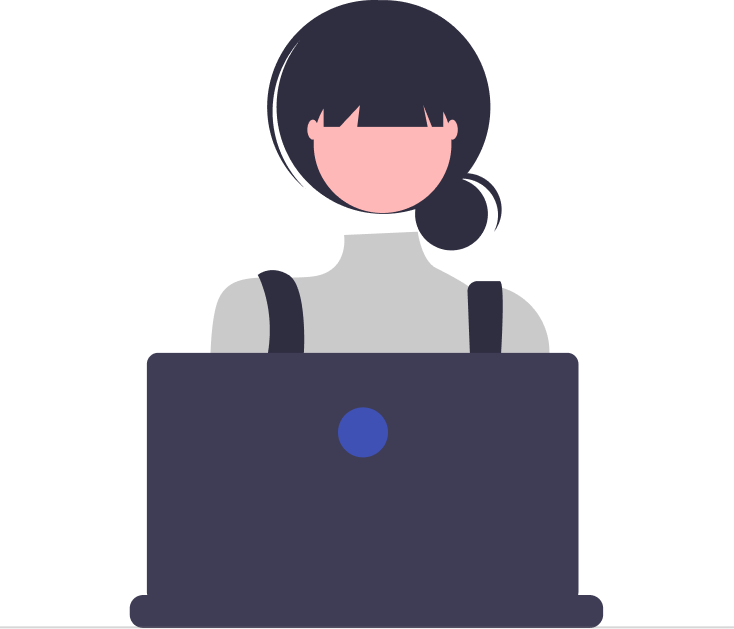

_JiluXJRGNl.svg)



















