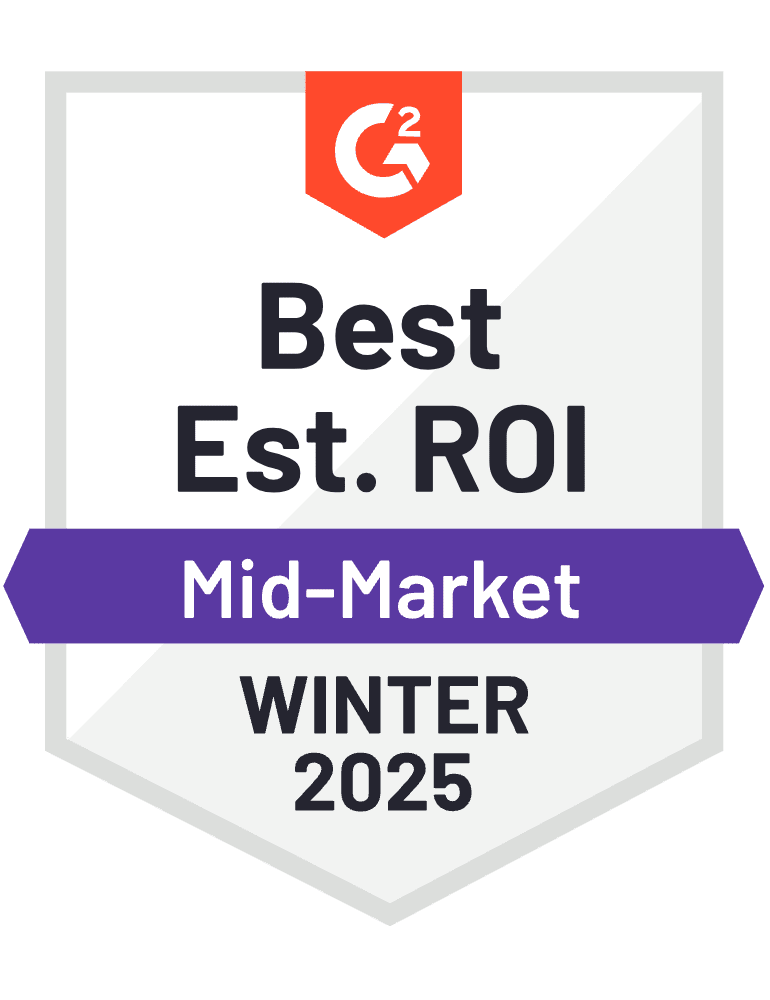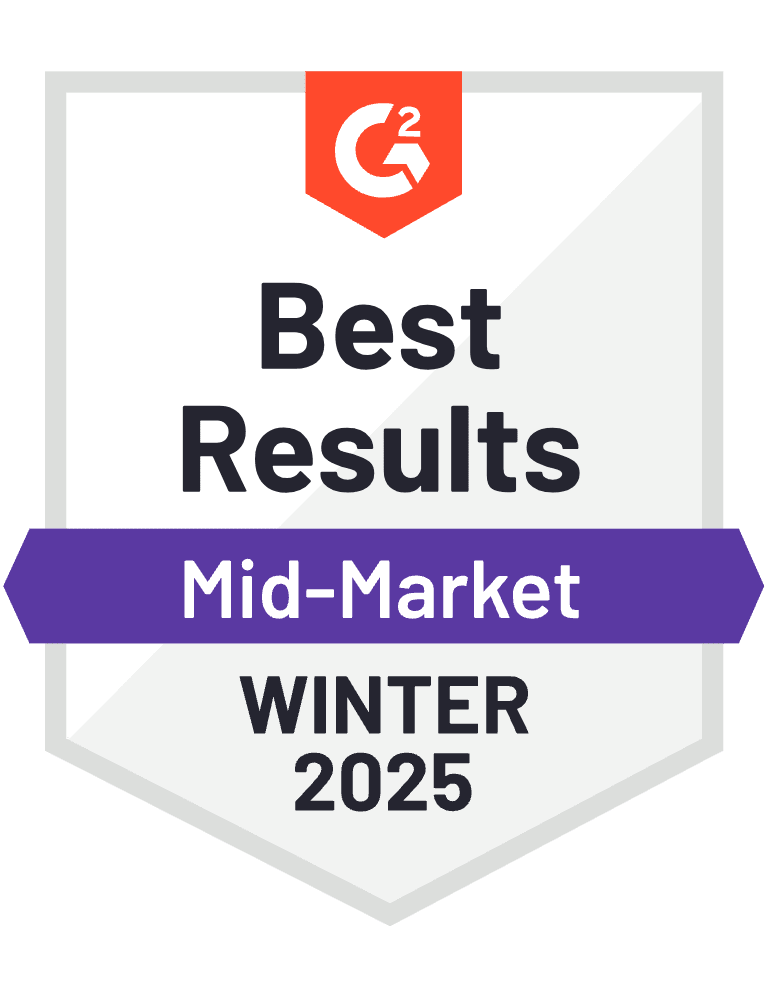SharePoint ticketing system – Helpdesk 365
Relax and transform your support team’s efficiency and customer satisfaction with our seamless SharePoint ticketing system. Our fully automated Microsoft helpdesk software minimizes manual effort by automating ticket routing, prioritization, and resolution, enabling your team to deliver exceptional support with ease.
_PlJY0zGr6h.png?updatedAt=1735229502645)
Trusted by 7100+ businesses from 152 countries











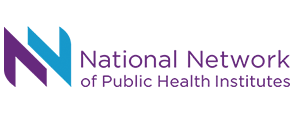

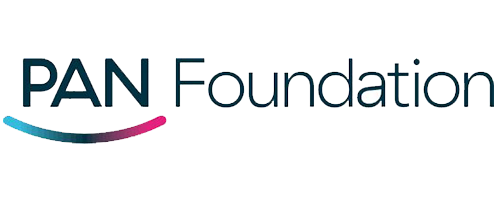
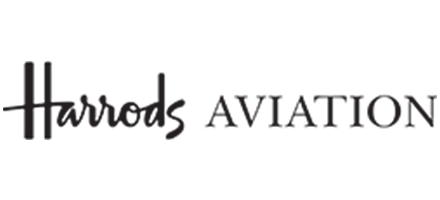

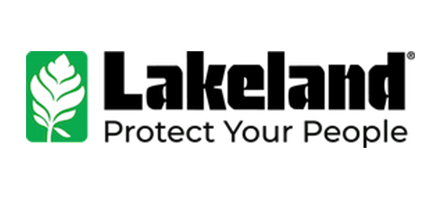
Now Helpdesk 365 software is available on Microsoft teams
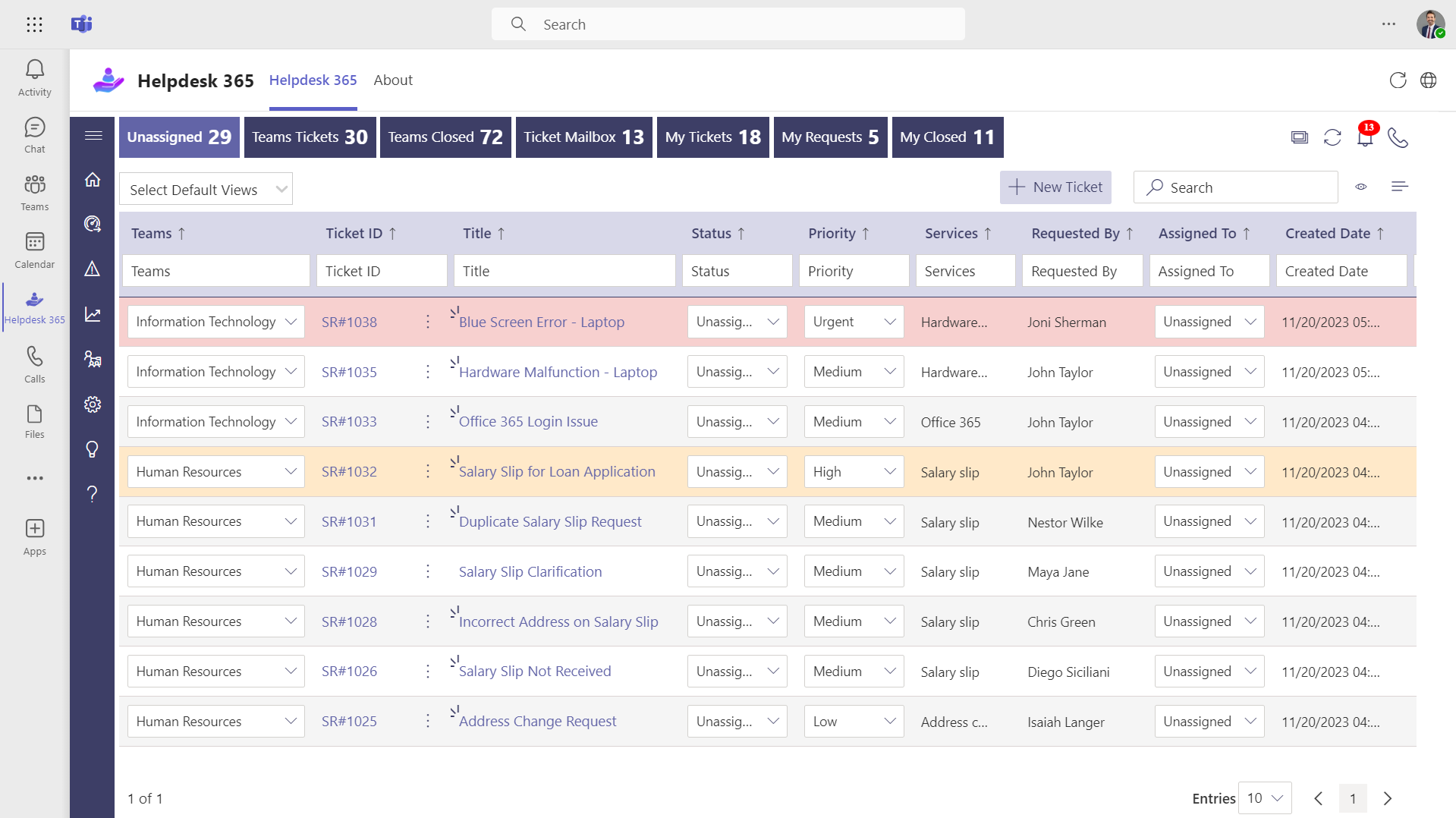
Focus on what ‘s necessary: IT SharePoint ticketing system
- Cloud-Based IT Ticketing: Revolutionize workflow management with Apps365’s IT SharePoint ticketing system..
- Automatic Organization: Tickets are organized by priority, category, time, and status for streamlined processes.
- Intuitive Portal: Easy request submission via email or an embedded web part within SharePoint.
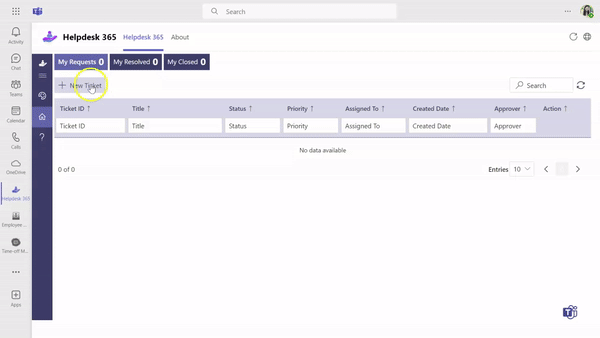
Comprehensive ticket management system features:
Expand your IT Service Management capabilities with Helpdesk Software 365 advanced features:
- Collaborative Ticket Handling
- Joint Ticket Management
- Accurate Time Logging
- Versatile Ticket Templates
- Custom Field Options
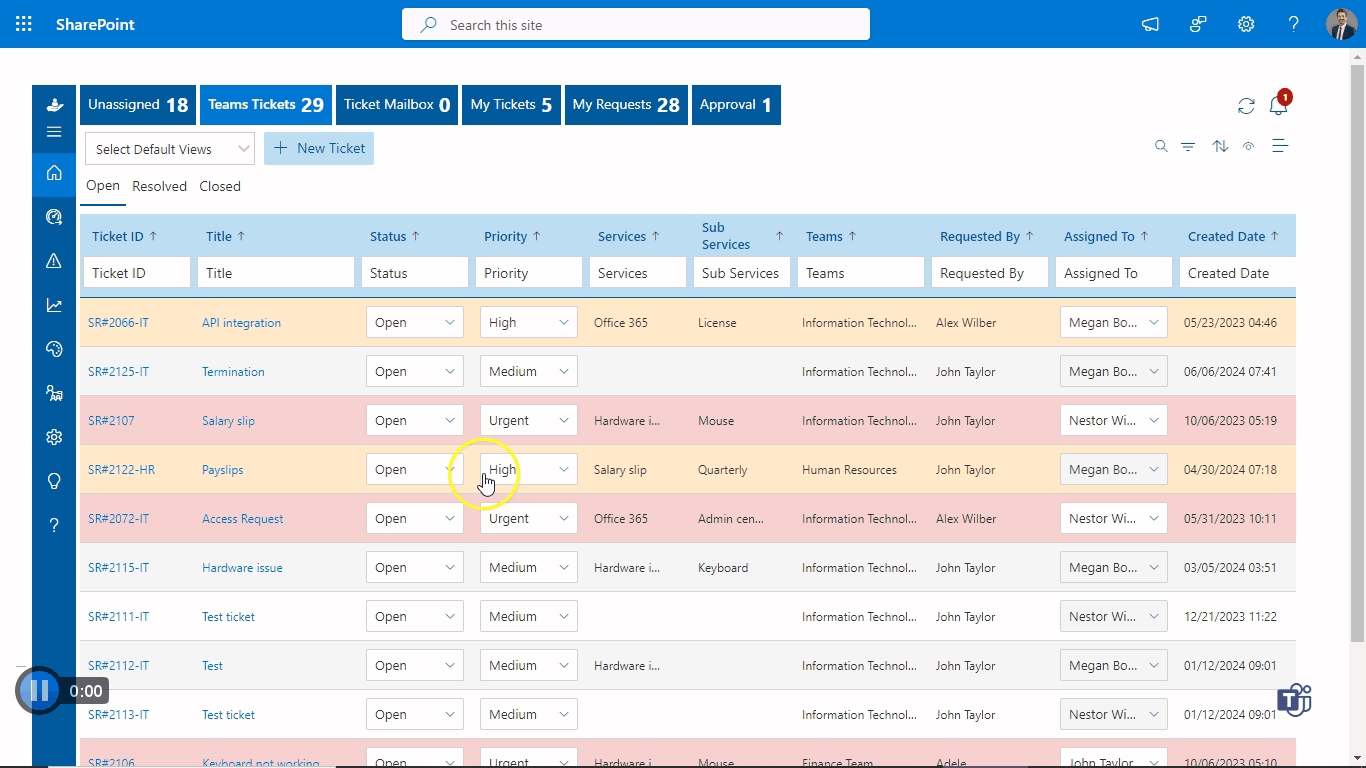
Enhance operational efficiency with SLAs in our cloud-based SharePoint ticketing system
- Cloud-Based Ticketing: Enhance service delivery with apps365’s SharePoint ticketing system.
- Robust SLAs: Fortified by strong Service Level Agreements for consistent and reliable service.
- Customer Confidence: Instills confidence and satisfaction among customers.
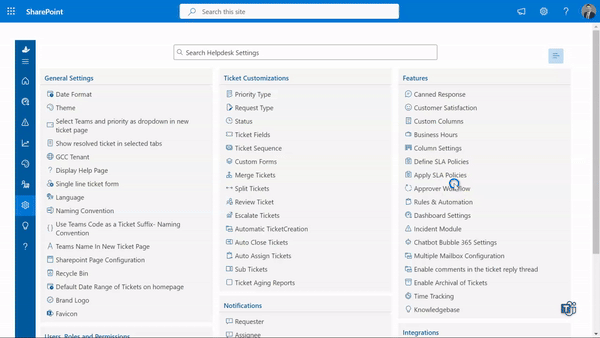
Customize your SharePoint helpdesk for seamless operations
- Versatile Ticketing System: Tailor your support experience with a robust Microsoft ticketing system integrated with SharePoint.
- Efficient Ticket Distribution: Distribute team tickets, prioritize tasks, and streamline email notifications effortlessly.
- HR Helpdesk Productivity: Boost team productivity with customizable settings that align with your operational needs.
Transform your support with cutting-edge Microsoft teams ticketing system features
- Comprehensive Ticketing System: Empower customer support with our Microsoft Teams and IT SharePoint ticketing systems, enhancing productivity.
- Effortless Ticket Requests: Clients can easily initiate tickets and receive instant status updates via an intuitive platform.
- Proactive Helpdesk: Our SharePoint helpdesk not only tracks tickets but also helps identify solutions proactively.
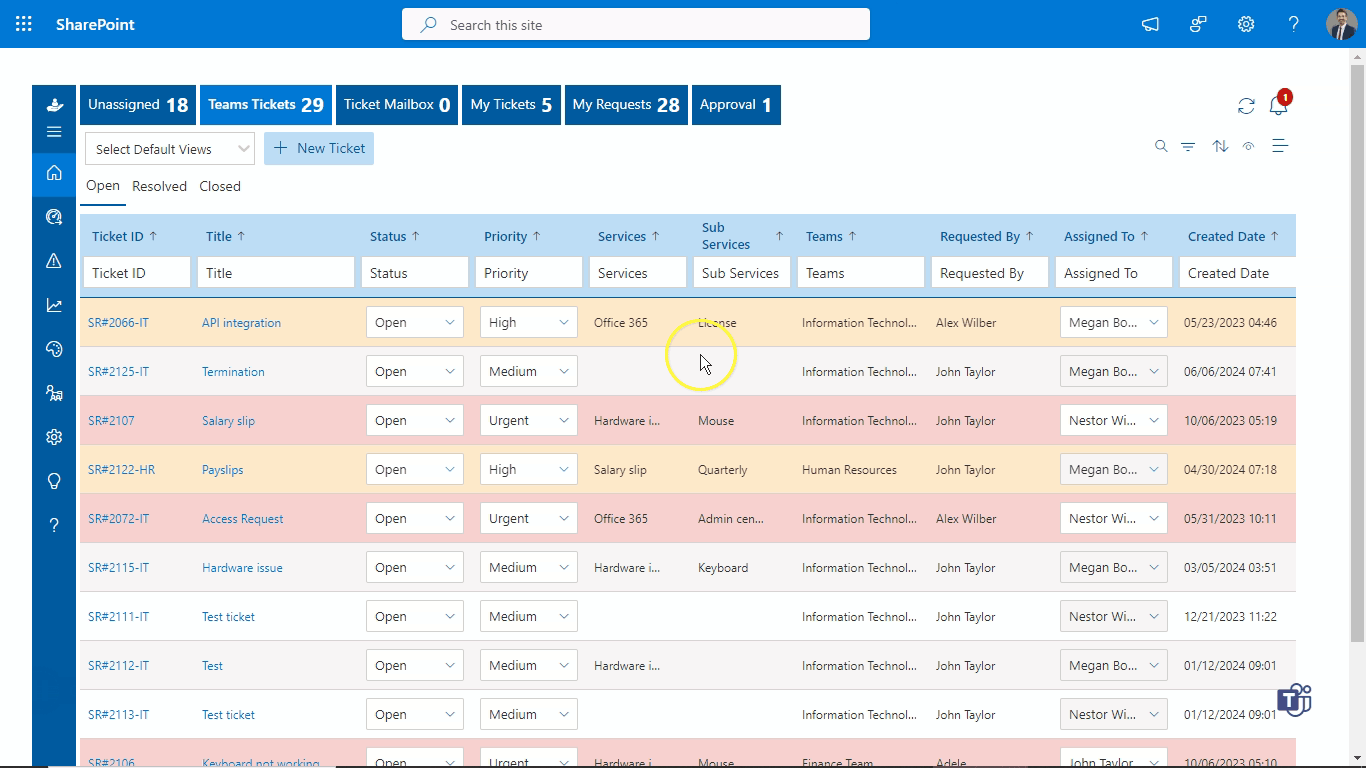
Enhanced security for identity and access management
- Secure Environment: Our IT SharePoint ticketing system is fortified with strong identity and access management features.
- Defense-in-Depth Strategy: Microsoft 365 employs multiple security layers across physical, logical, and data realms.
- Robust Protection: Integrated security measures and stringent operational practices safeguard against threats and unauthorized access.
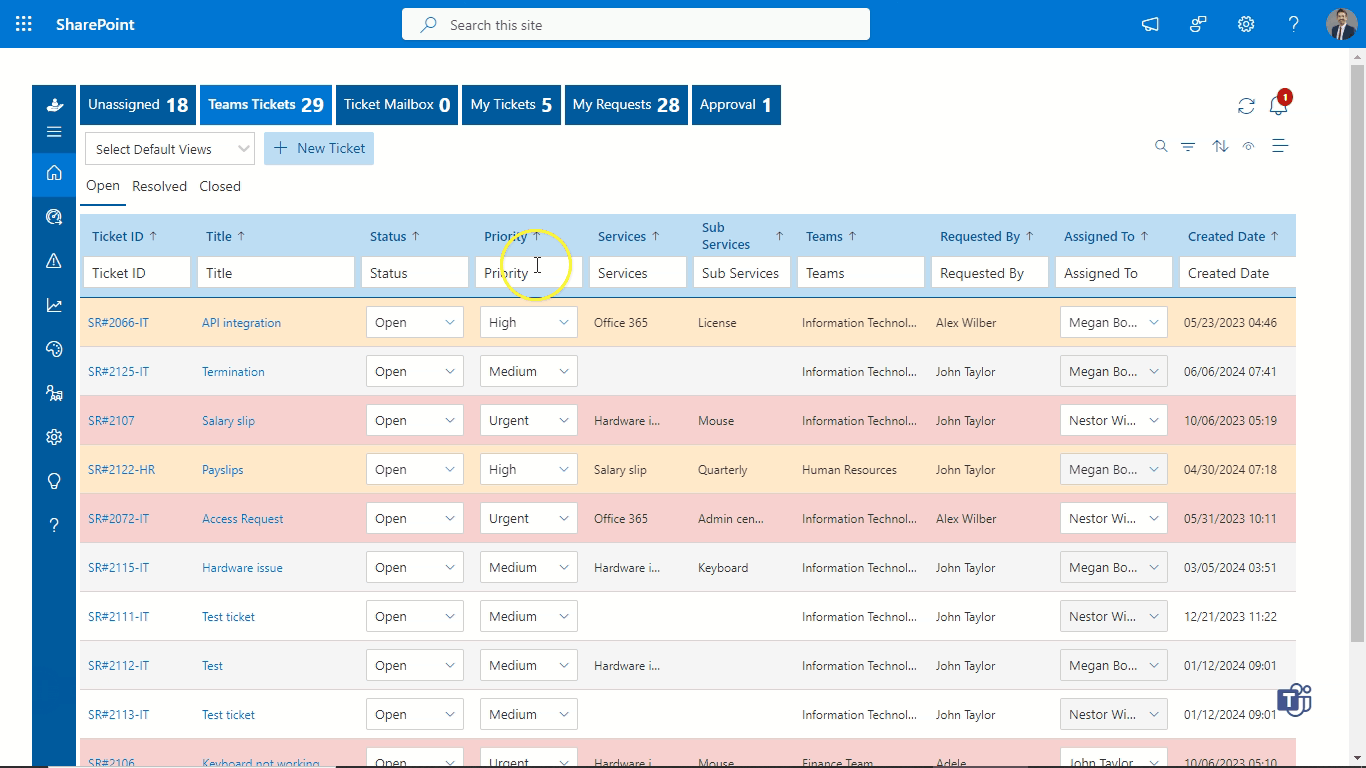
Transform customer support and drive operational excellence with helpdesk software
- All-Encompassing Platform: IT & HR Helpdesk Software is a comprehensive digital customer service solution designed to elevate experiences.
- Insightful Reports: Use detailed reports to gauge customer satisfaction and optimize team performance.
- Actionable Insights: Discover insights that drive immediate enhancements for a seamless journey.
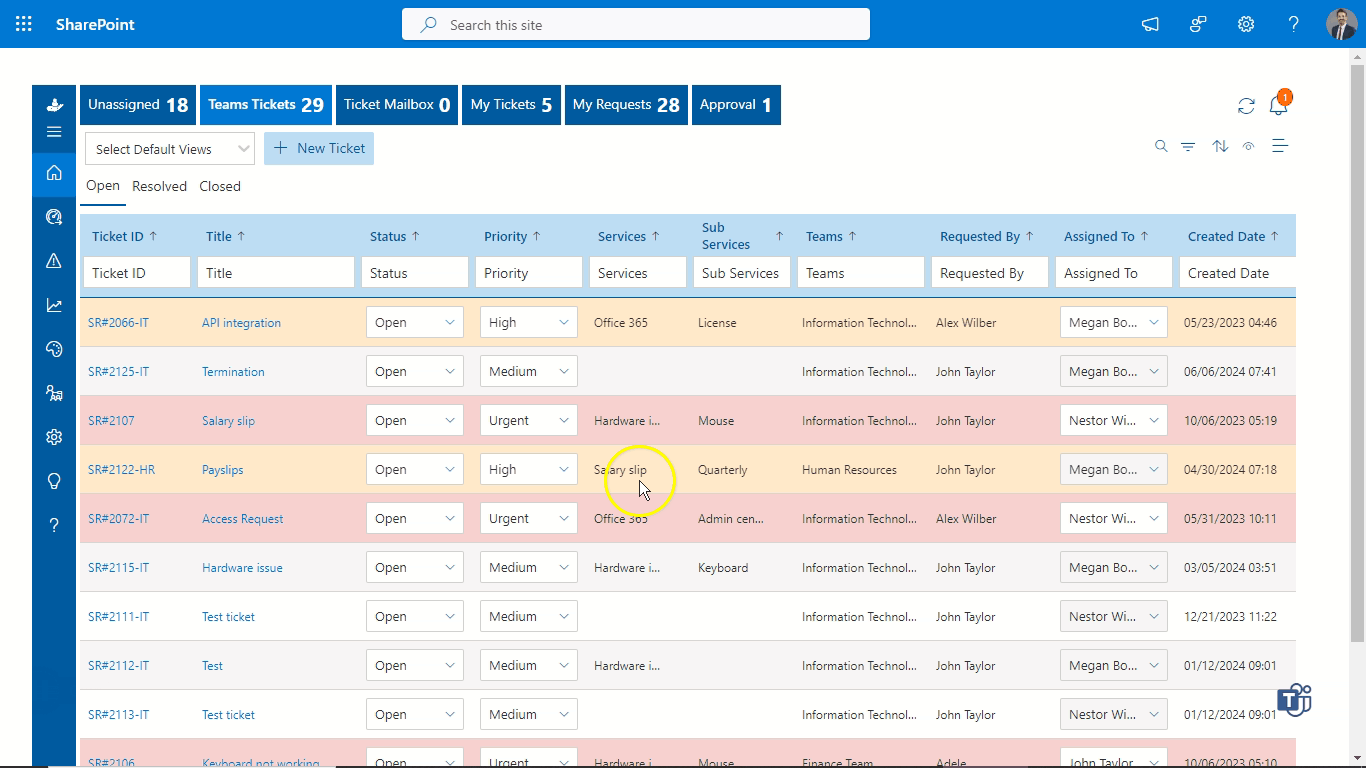
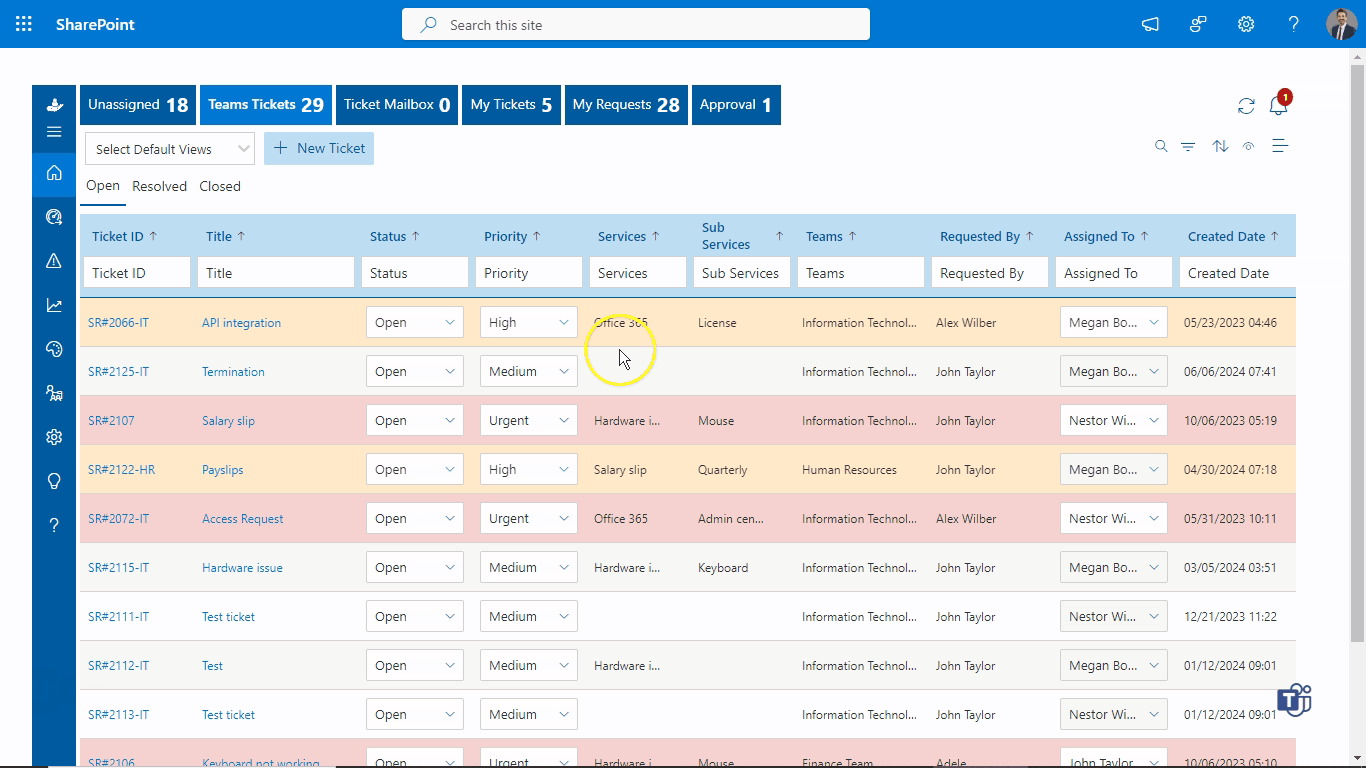
Drive efficiency with customized rules and automation
- Enhanced Efficiency: Discover operational efficiency with apps365’s ‘Rule & Automation’ feature.
- Advanced Customization: Redefines client interaction and streamlines ITSM operations through prioritization and customization.
- Intuitive Interface: Create advanced rules that go beyond conventional methods with ease.
Why SharePoint ticketing system by Helpdesk 365?
Auto escalate tickets
Automate repetitive tasks like ticket routing, prioritization, and resolution to reduce manual workload and increase efficiency.
Customizable workflows
Design and customize comprehensive workflows to match your unique business processes and specific support requirements.
Integration with existing systems
Easily integrate with your current CRM, ERP, and communication tools, ensuring a smooth transition and unified operations.
Connect Helpdesk 365 with your other apps
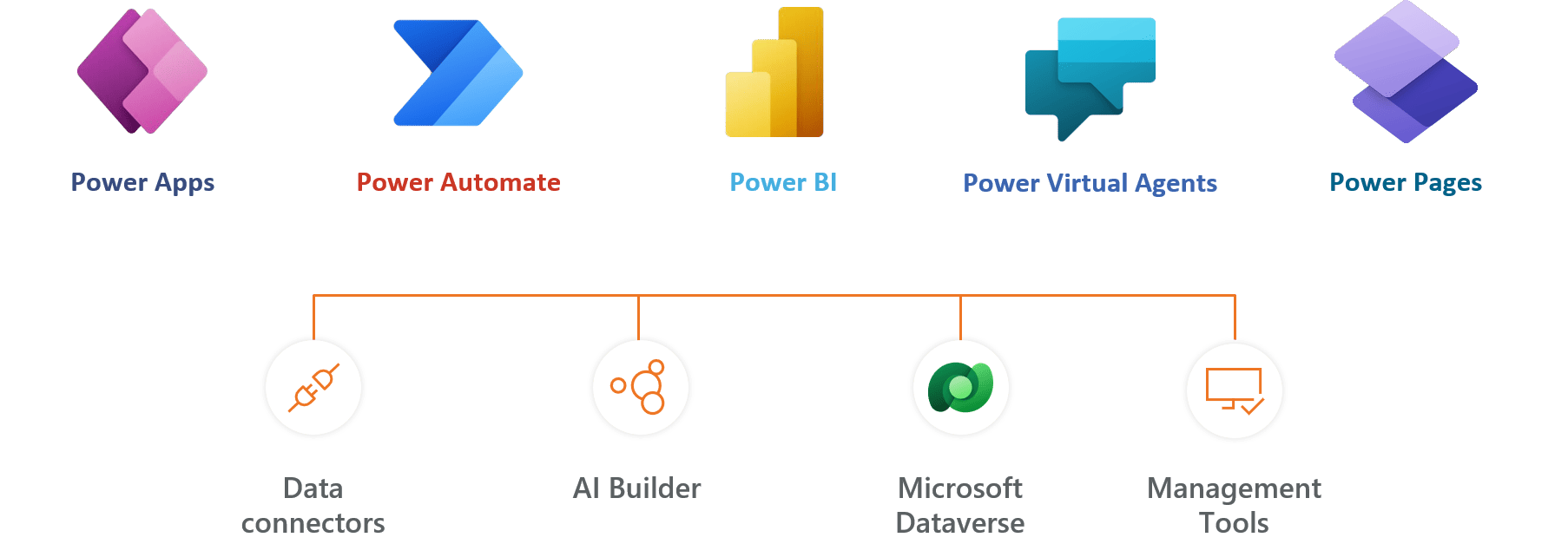
Helpdesk 365 Plans
Standard
$1199
per user / month, billed yearly
Standard Plan Features
- Minimum 5 users
- 25 ticket requesters
- 2 Support tickets per year
- Free updates via Microsoft store
- Integrates with Office 365
- SharePoint-hosted app
- Data stays in your SharePoint
- Custom request types
- Mobile responsive
- Multiple roles
- Smart notifications
- Self Service web forms
- Multiple departments groups
- Collaboration with ticket requester
Plus
$2499
per user / month, billed yearly
Everything in Standard and…
- Minimum 5 users
- 50 ticket requesters
- Unlimited support tickets
- Service fields
- Dashboard
- Canned responses
- Custom signatures
- Custom ticket status
- Custom ticket sequence
- Ticket fields customization
- Private Notes
- Ticket Splitting & Merging
Premium
$4499
per user / month, billed yearly
Everything in Plus and…
- Minimum 5 users
- Unlimited ticket requesters
- Unlimited support
- Customer satisfaction Surveys
- Free updates with support
- Create & update ticket from emails
- Email templates
- Auto assign tickets
- Auto close tickets
- Auto capture email attachments
- Integrate with Asset Management
- Block spammers and domains
- Onelevel sub services
- Custom views
- Custom columns
Enterprise
$6499
per user / month, billed yearly
Everything in Premium and…
- Minimum 5 users
- Dedicated account manager
- Kanban View
- Modern view
- Map with your custom columns
- Escalate Level 1 & Level 2
- Multiple SLA choices
- Create Sub tickets
- Service and sub-service fields
- Auto escalate tickets
- Ticket due date reminders
- Ticket aging report
- Knowledge - base
- Approval workflows
- Custom forms
- Multiple mailboxes department wise
- Rules & automation
- Archive
- Create KB from tickets
- Create ticket through MS Forms
- Customize with Power Automate
- API connectivity
- Connect with Power BI
- Available in 10 Language
- One free customization*
- Multilevel sub service*
Clients Speak
What's more ?
Free support
Get 24/5 email support for all plans at no additional cost.
Premium support
Avail enhanced support and get your questions answered faster. Learn more
50+ users ?
For non profit organizations and govt funded educational institute pricing,
*One Free Customization (upto 4 hours)
Frequently asked questions
How do I create a ticket in Microsoft?
To create a ticket in Microsoft Helpdesk 365:
1. Open Microsoft Teams and go to the Helpdesk 365 app.
2. Click New Ticket to start.
3. Fill in the details, including the issue, priority, and any attachments.
4. Submit the ticket, and it’s instantly logged.
You can track updates and communicate with the support team directly in Teams.
Can you use Microsoft Teams as a ticketing system?
Using Microsoft Teams as a helpdesk 365 ticketing system enables employees to get instant support and resolve issues faster. Both employees and the support team collaborate easily on the same platform, with the added benefit of 24/7 accessibility for continuous assistance.
Is SharePoint a Ticketing System?
SharePoint a collaboration platform for managing documents and workflows for millions of Microsoft 365 users. However, you can customize it for ticket tracking and effective communication using:
- Lists: To log and track tickets.
- Workflows: For automating assignments and updates.
- Power Automate:
For advanced automation.
For a more robust ticketing solution, tools like Helpdesk 365 integrate seamlessly with SharePoint. So that you can easily manage your SharePoint ticketing system with more efficiency.
What is a SharePoint system?
SharePoint is a web-based platform that improves your organization efficiency by simplifying data management and access. SharePoint serves as an enterprise information hub, easily customizable to support intranet, extranet, and internet sites.
Which Tools is SharePoint?
Organizations use Microsoft SharePoint to create websites. You can use it as a secure place to store, organize, share, and access information from any device. All you need is a web browser, such as Microsoft Edge, Internet Explorer, Chrome, or Firefox. Want to learn more?
What is helpdesk ticketing software used for?
Helpdesk software is designed to streamline and manage technical support and customer service. It offers various functionalities to assist organizations in handling user issues, inquiries, and requests efficiently. Here’s an overview of its key uses and features:
Key Uses of Helpdesk Software:
Ticket Management:
Tracks and manages customer support requests (tickets) from submission to resolution.
Automates ticket assignment and categorization based on predefined rules.
Customer Support:
Facilitates communication between support staff and customers.
Provides tools for responding to inquiries, troubleshooting problems, and providing solutions.
Knowledge Base Management:
Allows creation and maintenance of a repository of articles, FAQs, and guides for self-service support.
Reduces the volume of repetitive queries by directing users to existing solutions.
Workflow Automation:
Automates routine tasks such as ticket routing, escalation, and notifications.
Ensures that support processes follow best practices and SLAs (Service Level Agreements).
Reporting and Analytics:
Provides insights into support metrics like response times, resolution rates, and customer satisfaction.
Helps in identifying trends and areas for improvement in the support process.
Multichannel Support:
Supports various communication channels including email, chat, phone, and social media.
Centralizes interactions from multiple sources into a single system for better management.
User Management:
Manages user roles and permissions to control access to different parts of the system.
Ensures security and proper handling of sensitive information.
Customer Feedback:
Collects feedback from customers regarding their support experience. Provides tools to measure and improve customer satisfaction.
How important is SharePoint helpdesk to the customer
A SharePoint helpdesk is crucial for customers (employees or users) as it directly impacts their experience and satisfaction with IT services. Here’s how:
1. Efficient Issue Resolution
Timely Support: Provides a structured process for users to report issues and get them resolved quickly, reducing downtime.
Transparency: Users can track the status of their requests, providing visibility into the resolution process.
2. Improved Communication
Centralized Platform: Acts as a single point of contact for all IT-related issues, making it easier for users to know where to go for help.
Automated Notifications: Keeps users informed about updates on their tickets, reducing the need for follow-up inquiries.
3. Enhanced User Experience
Self-Service Options: Often includes a knowledge base or FAQ section that allows users to find solutions to common problems without waiting for IT support.
User-Friendly Interface: Provides an intuitive interface for submitting and tracking tickets, making the process simpler and less frustrating for users.
4. Consistent and Reliable Support
Standardized Processes: Ensures that all issues are handled according to predefined procedures, leading to more consistent service quality.
Service Level Agreements (SLAs): Adherence to SLAs ensures that issues are resolved within agreed timeframes, improving reliability.
5. Accountability and Tracking
Clear Ownership: Tickets are assigned to specific IT staff, ensuring clear accountability for resolving issues.
Historical Data: Maintains a history of all tickets, allowing users to refer back to past issues and resolutions if needed.
6. Empowerment through Information
Knowledge Base Access: Users can access documentation and guides that empower them to solve minor issues on their own.
Training and Resources: Provides resources and training materials that can help users understand and use IT systems more effectively.
7. Feedback Mechanisms
User Feedback: Allows users to provide feedback on the support received, leading to continuous improvement in service quality.
Satisfaction Surveys: Can include surveys to gauge user satisfaction, helping IT teams understand and address user needs better.
8. Cost and Time Efficiency
Reduced Downtime: Quick resolution of issues minimizes downtime, increasing overall productivity.
Automated Solutions: Automation of common issues (like password resets) saves time for both users and IT staff.
9. Customization and Flexibility
Tailored Workflows: Can be customized to fit the specific needs of the organization and its users, ensuring that the helpdesk aligns with business processes.
Integration with Other Tools: Integration with other systems and tools enhances the overall user experience and provides a seamless support environment.
What is the basic function of SharePoint ticketing system?
The basic function of a SharePoint ticketing system is to streamline and manage the process of tracking, handling, and resolving IT-related issues or requests. Here’s a breakdown of its core functionalities:
1. Ticket Creation
· User Submission: Users can submit tickets via forms, email, or a portal.
· Automated Ticket Creation: Tickets can be automatically created based on predefined triggers (e.g., emails, system alerts).
2. Ticket Management
· Categorization: Tickets are categorized based on the type of issue (e.g., software, hardware, access issues).
· Prioritization: Tickets are assigned priorities (e.g., high, medium, low) based on urgency and impact.
· Assignment: Tickets are assigned to specific IT staff or teams for resolution.
3. Tracking and Workflow
· Status Updates: Tracks the status of tickets (e.g., open, in progress, resolved, closed).
· Workflow Automation: Automates the workflow based on rules (e.g., escalation if not resolved within a certain timeframe).
· Notifications: Sends alerts and updates to users and IT staff about ticket status changes or required actions.
4. Resolution and Documentation
· Solution Documentation: Records the solutions or actions taken to resolve issues.
· Knowledge Base: Allows for the creation of a knowledge base for common issues and solutions.
5. Reporting and Analytics
· Performance Metrics: Provides reports on various metrics (e.g., response times, resolution times, ticket volumes).
· Trend Analysis: Analyzes trends to identify recurring issues or areas for improvement.
6. Integration and Customization
· Integration: Can be integrated with other tools (e.g., email, CRM systems) for seamless operation.
· Customization: Allows customization of forms, workflows, and fields to fit specific organizational needs.
7. User Interaction
· Self-Service Portal: Provides users with a portal to check ticket status, search for solutions, or request help.
· Feedback Collection: Gathers feedback from users on the resolution process and service quality.
SharePoint helpdesk ticketing system helps organizations manage IT service requests effectively, ensuring timely resolution and improved user satisfaction.
How does a SharePoint ticketing system work?
A SharePoint ticketing system operates through a series of interconnected processes that leverage SharePoint’s features to manage and track support tickets or service requests. Here’s a detailed breakdown of how it works:
- Ticket Submission
- Forms: Users submit tickets through customized SharePoint forms, which can be accessed via a SharePoint site or intranet portal. These forms capture essential details such as the issue description, priority, and contact information.
- Email Integration: Users can also submit tickets by sending an email to a designated support address. Email-enabled lists in SharePoint can automatically convert these emails into tickets.
2. Ticket Creation and Storage
- SharePoint Lists: Once a ticket is submitted, it is stored in a SharePoint list, which acts as a central repository for all tickets. Each ticket is a list item containing metadata and attachments related to the issue.
- Metadata: Important information such as ticket ID, status, priority, category, and assigned personnel are stored as metadata, making it easy to organize and filter tickets.
3. Ticket Assignment and Routing
- Workflows: Automated workflows (using SharePoint Designer, Power Automate, or other workflow tools) route tickets to the appropriate support team or individual based on predefined rules. For example, high-priority tickets can be escalated automatically.
- Manual Assignment: Support staff can manually assign tickets to themselves or other team members based on availability and expertise.
4. Ticket Tracking and Management
- Dashboards and Views: Custom views and dashboards provide a visual representation of ticket status, priority, and other key metrics. This helps support teams prioritize and manage their workload effectively.
- Alerts and Notifications: SharePoint can send automated email notifications or alerts to users and support staff when the ticket status changes, or when action is required.
- Task Lists: Support staff can use task lists to track the progress of individual tickets, ensuring timely resolution.
5. Ticket Resolution
- Collaboration: Support staff can collaborate on tickets by adding comments, sharing files, and updating ticket status directly within the SharePoint interface. Integration with Microsoft Teams or other collaboration tools enhances this process.
- Knowledge Base: A knowledge base of common issues and solutions can be maintained in SharePoint, allowing support staff to quickly reference and resolve tickets.
6. Reporting and Analytics
- Reports: Built-in reporting capabilities enable the generation of various reports, such as response times, resolution times, ticket volumes, and team performance. These reports can be customized and scheduled for regular delivery.
- Analytics: Advanced analytics tools (such as Power BI) can be integrated with SharePoint to provide deeper insights and trends, helping to identify areas for improvement.
7. User Feedback and Closure
- Feedback Forms: Once a ticket is resolved, users can be prompted to provide feedback on their experience. This feedback is valuable for continuous improvement.
- Ticket Closure: After receiving user confirmation or feedback, the ticket is marked as closed. Closed tickets remain in the system for future reference and reporting.
8. Regular Updates:
- The system should be regularly updated to incorporate new features, fix bugs, and ensure security.
- User Training: Ongoing training and support for users and support staff ensure the system is used effectively.
What are the best practices for maintaining a SharePoint ticketing system?
Maintaining a SharePoint ticketing system effectively requires adhering to best practices that ensure the system remains functional, secure, and user-friendly. Here are some best practices:
- Regular Updates and Patches
- Keep SharePoint Updated: Ensure your SharePoint environment is regularly updated with the latest patches and updates from Microsoft to benefit from new features, performance improvements, and security enhancements.
- Update Custom Solutions: If you have custom workflows, forms, or integrations, regularly review and update them to ensure compatibility with the latest SharePoint version.
2. User Training and Support
- Initial Training: Provide comprehensive training for new users and support staff on how to use the ticketing system effectively.
- Ongoing Training: Offer regular refresher courses and training sessions to keep everyone updated on new features and best practices.
- Documentation: Maintain up-to-date user manuals, FAQs, and video tutorials to assist users in navigating the system.
3. System Performance Monitoring
- Performance Metrics: Monitor key performance metrics such as response times, ticket resolution times, and system load to ensure the system is performing optimally.
- Capacity Planning: Regularly review and adjust system resources to accommodate increasing ticket volumes and user activity.
4. Data Backup and Recovery
- Regular Backups: Implement a regular backup schedule to ensure that all ticket data, configurations, and customizations are backed up.
- Disaster Recovery Plan: Develop and test a disaster recovery plan to quickly restore the system in case of data loss or system failure.
5. Security and Compilance
- Access Control: Implement role-based access control (RBAC) to ensure that only authorized personnel have access to sensitive ticket data.
- Data Encryption: Ensure that data at rest and in transit is encrypted to protect against unauthorized access.
- Compliance: Adhere to relevant industry standards and regulations (e.g., GDPR, HIPAA) to ensure data privacy and compliance.
6. Customization and Configuration Management
- Document Customizations: Keep detailed documentation of all customizations, including workflows, forms, and integrations. This aids in troubleshooting and future updates.
- Change Management: Implement a change management process to assess and document the impact of changes to the system before implementation.
7. User Feedback and Continues Improvement
- Feedback Mechanism: Provide a mechanism for users to submit feedback on the system’s usability and performance.
- Regular Reviews: Conduct regular reviews of user feedback and system performance to identify areas for improvement.
- Enhancements: Continuously enhance the system based on user feedback and emerging best practices.
8. Integration Management
- Integration Testing: Regularly test integrations with other systems (e.g., email, Microsoft Teams, third-party applications) to ensure they function correctly.
- APIs and Connectors: Use reliable APIs and connectors for integration to maintain data integrity and system stability.
9. Reporting and Analytics
- Regular Reporting: Generate and review reports regularly to monitor system performance, ticket volumes, and support team productivity.
- Custom Reports: Create custom reports to address specific business needs and provide insights for decision-making.
10. Scalability Planning
- Scalability Assessment: Regularly assess the system’s scalability to ensure it can handle increased loads as your organization grows.
- Infrastructure Upgrades: Plan and implement infrastructure upgrades as necessary to support growing demands.
11. User Experience Optimization
- Intuitive Interface: Ensure the system’s interface is intuitive and user-friendly to encourage adoption and reduce training time.
- Mobile Accessibility: Provide mobile access to the ticketing system to allow users and support staff to manage tickets on the go.
12. Automation and Workflow Optimization
- Automate Routine Tasks: Use automated workflows to handle routine tasks such as ticket assignment, notifications, and escalations.
- Workflow Review: Regularly review and optimize workflows to improve efficiency and adapt to changing business needs.
By following these best practices, you can maintain a robust and efficient SharePoint ticketing system that meets your organization’s needs and enhances overall productivity.



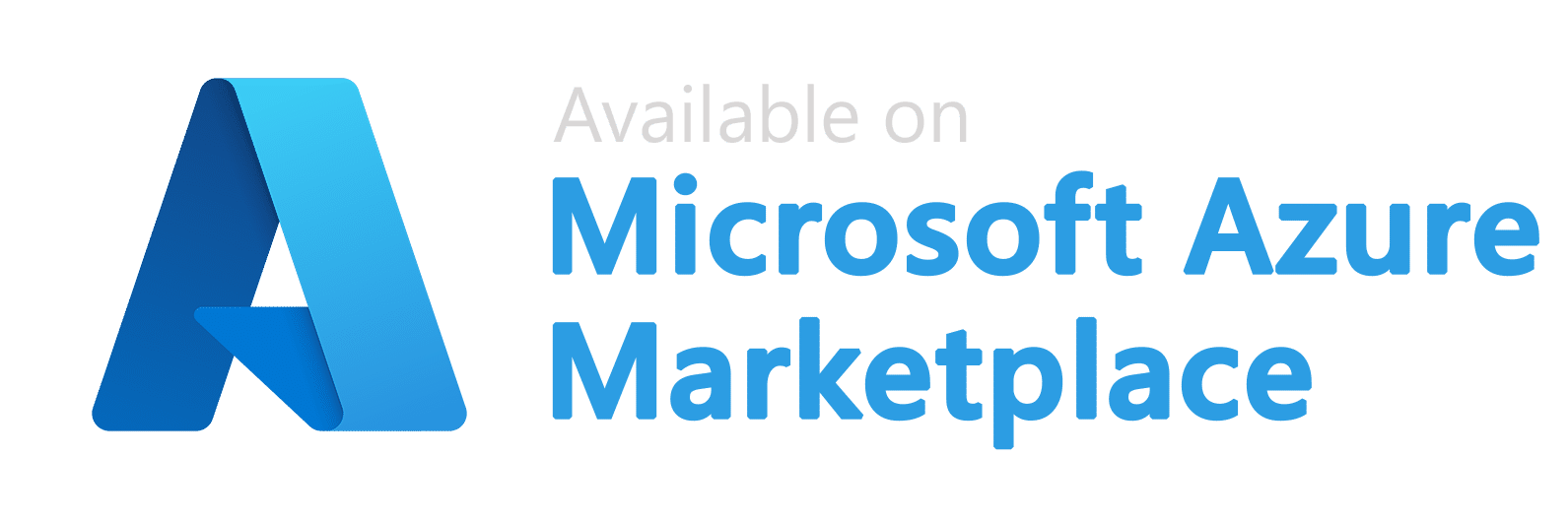
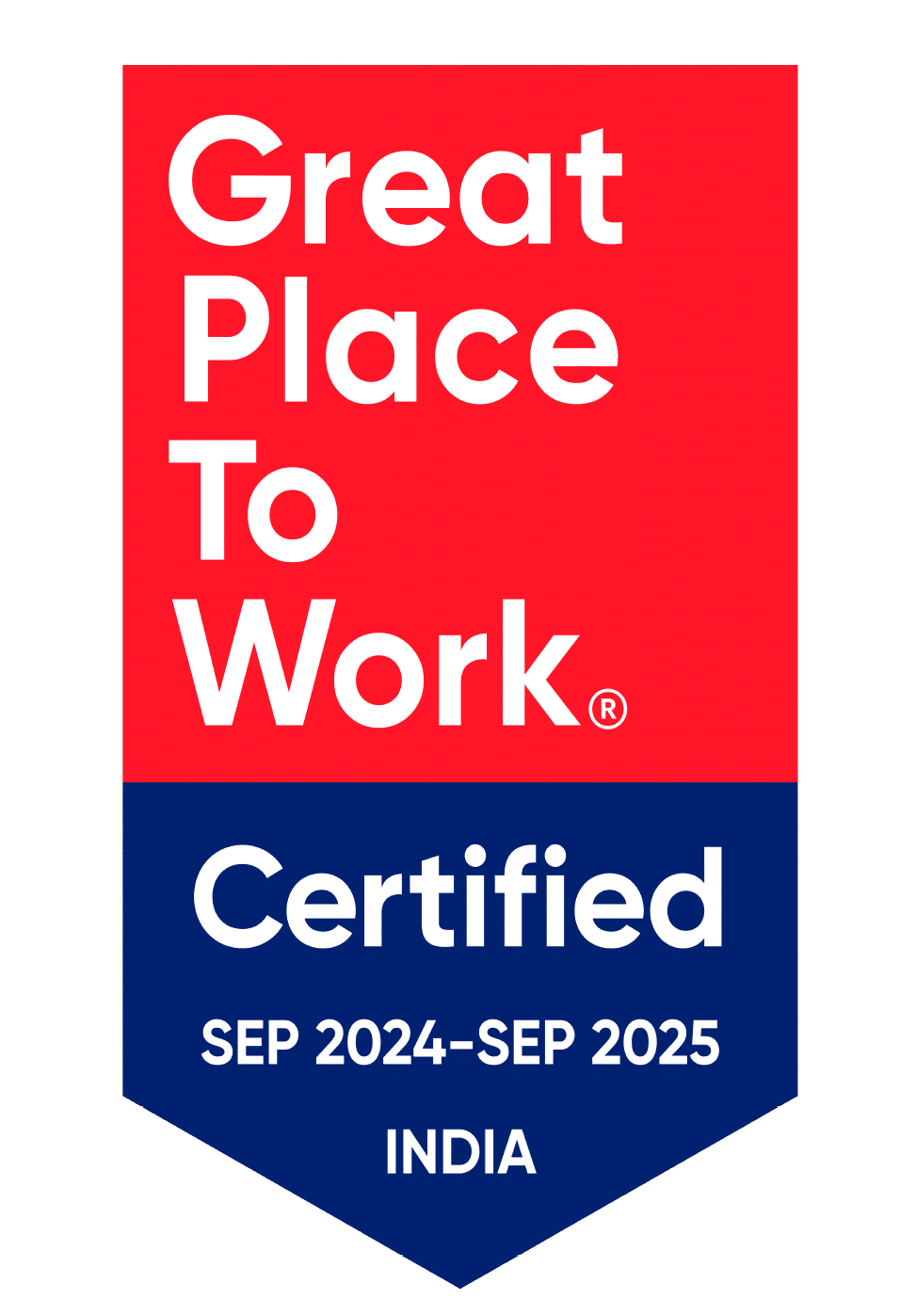

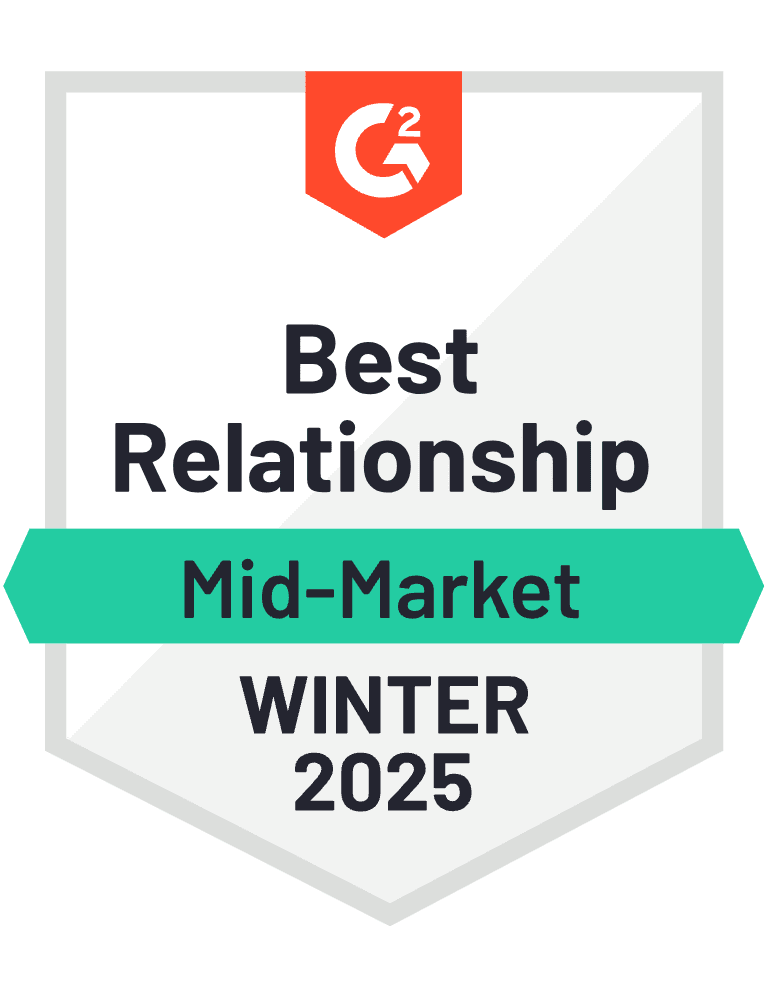


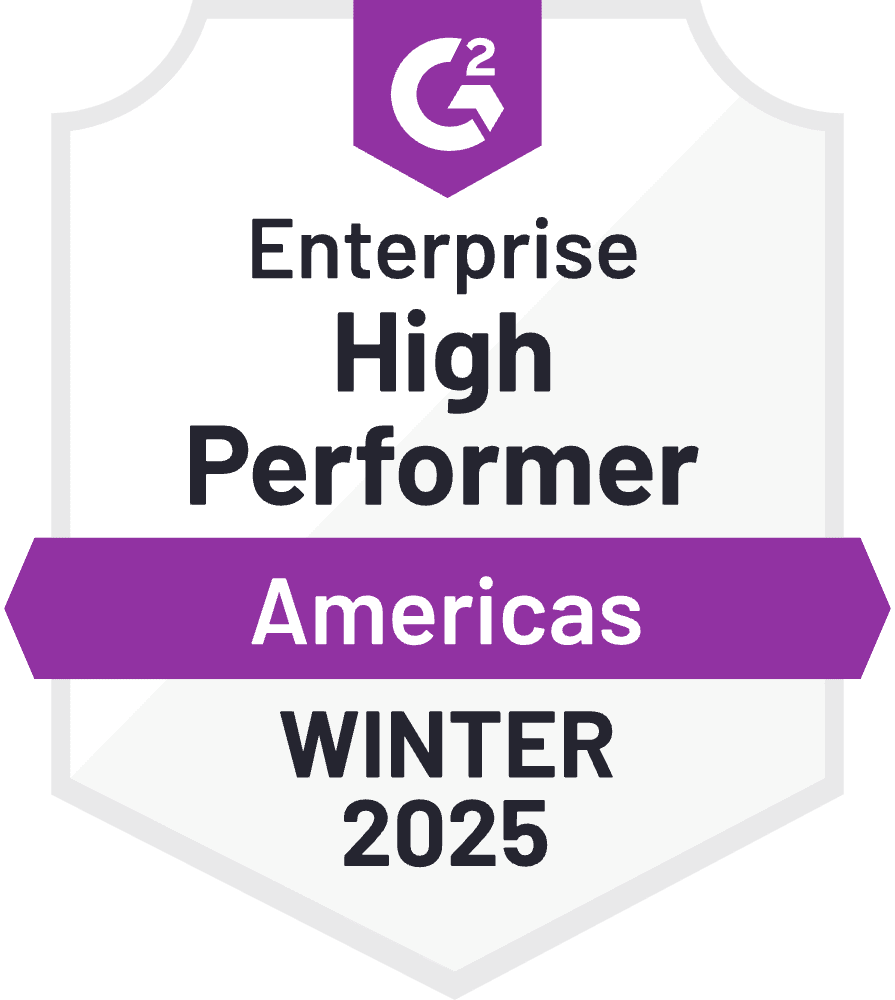
_Rapo0hRMBy.png)