Smarter Support, Happier Teams with Helpdesk 365
Our SharePoint ticketing system, powered by Microsoft 365, helps your team provide smooth and speedy support every time!

Trusted by 11700+ businesses from 167 countries
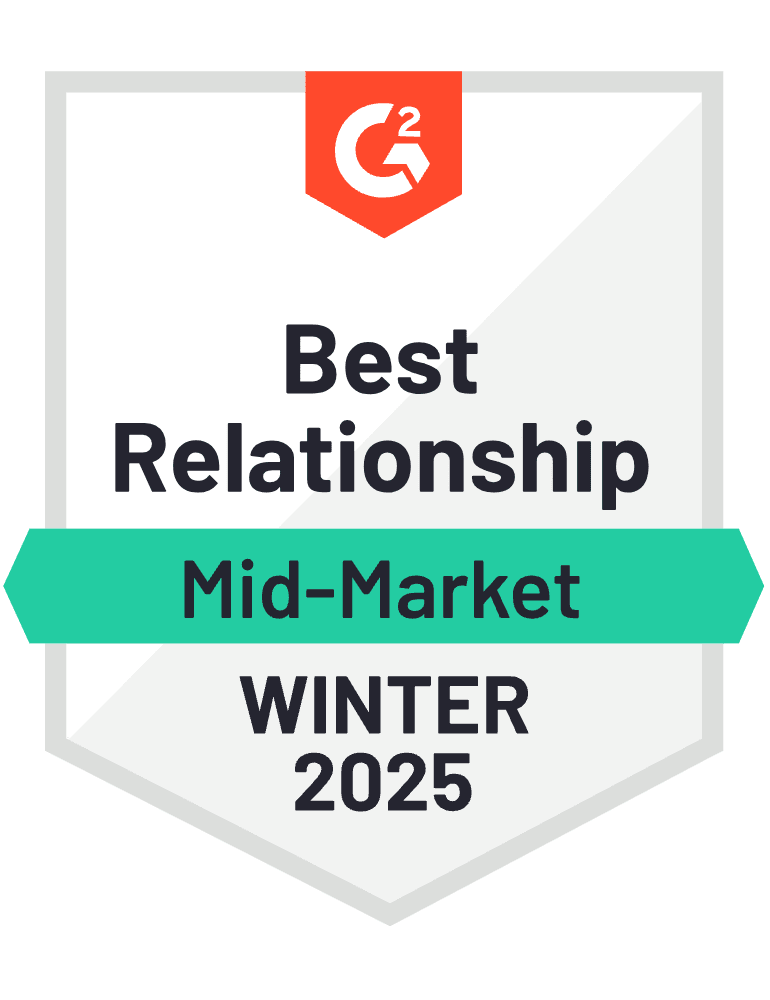
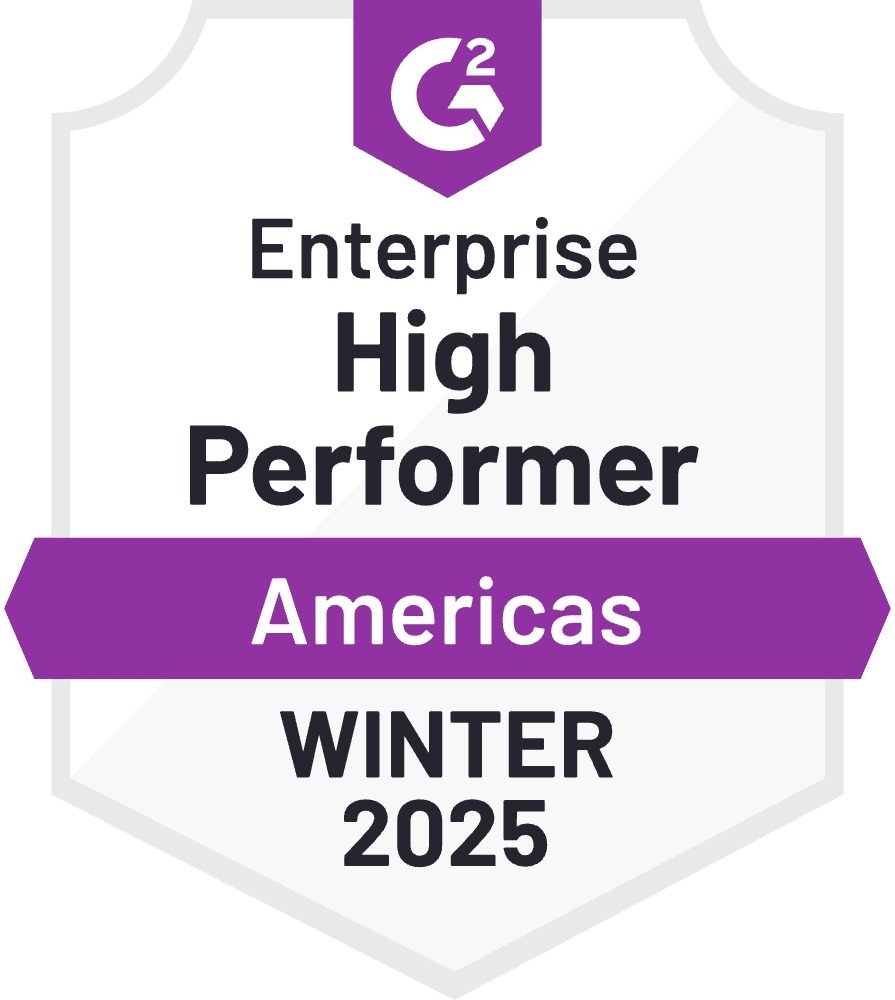

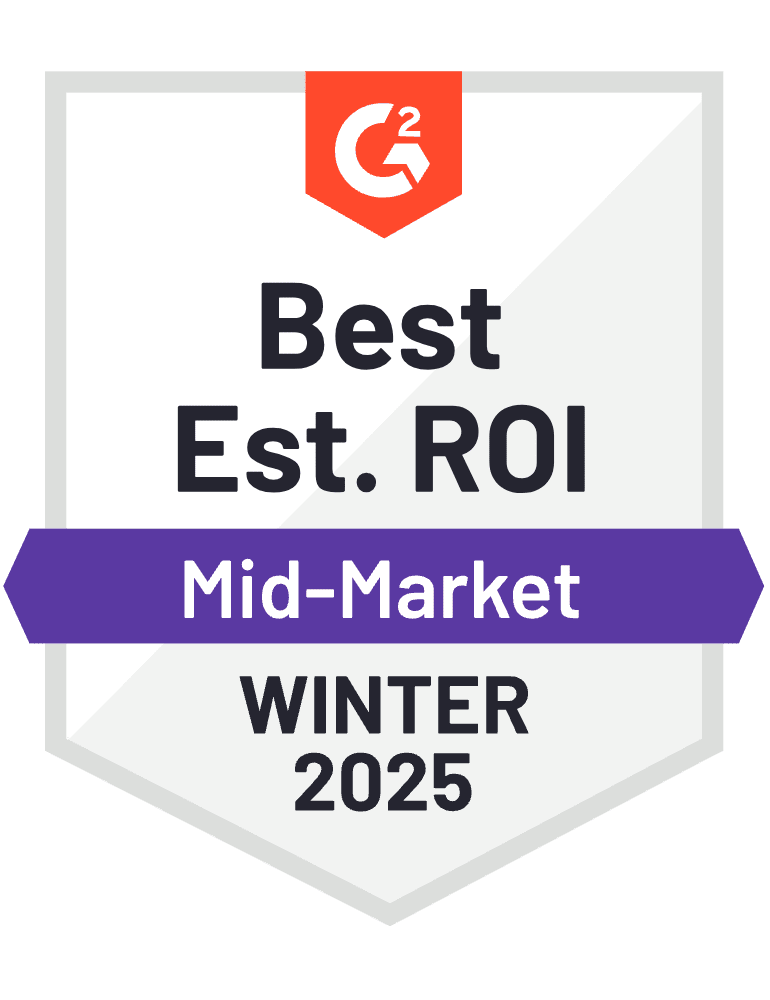
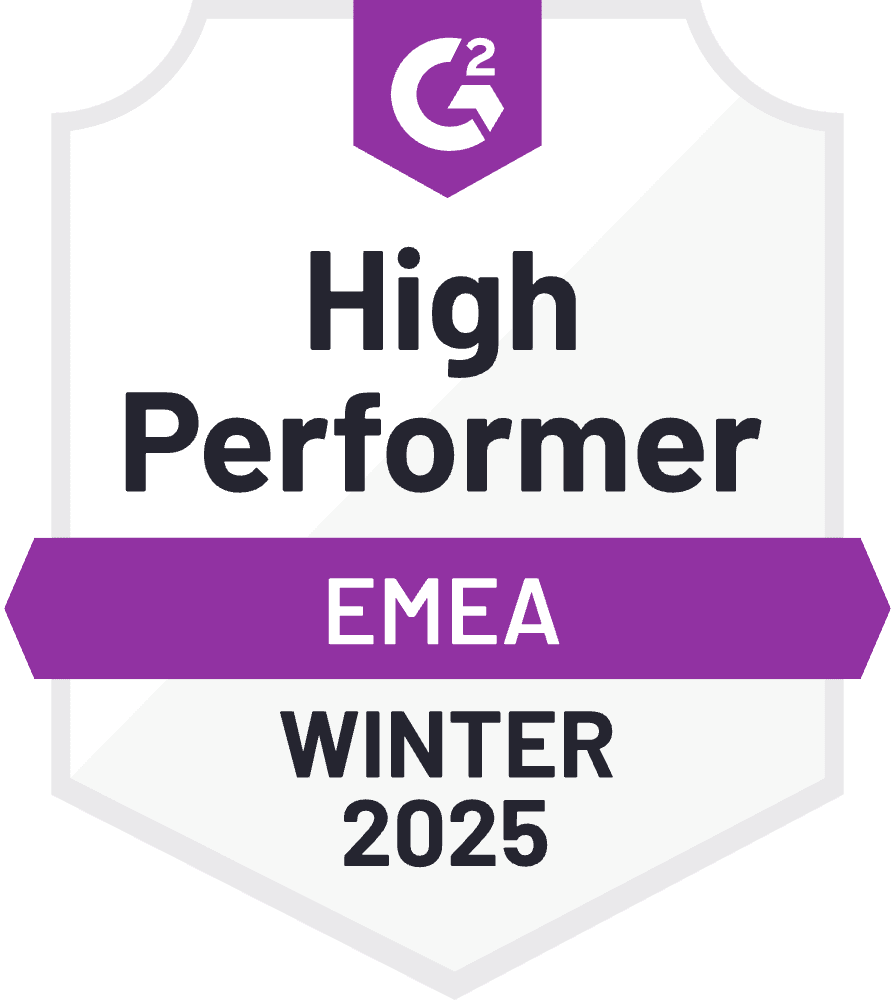
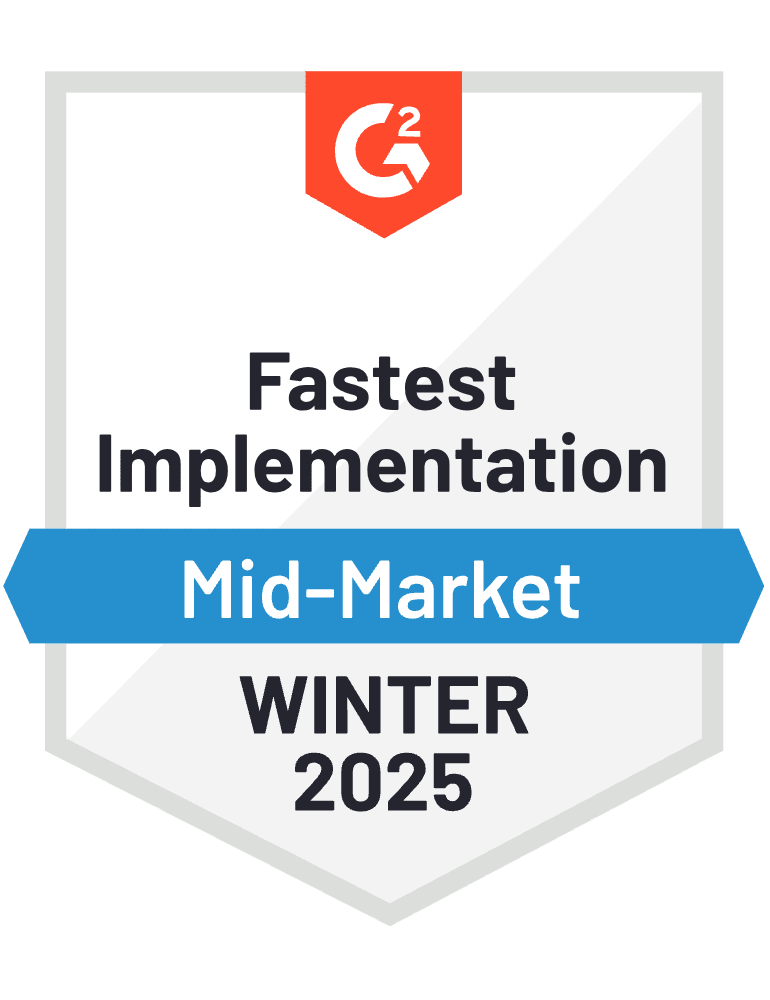

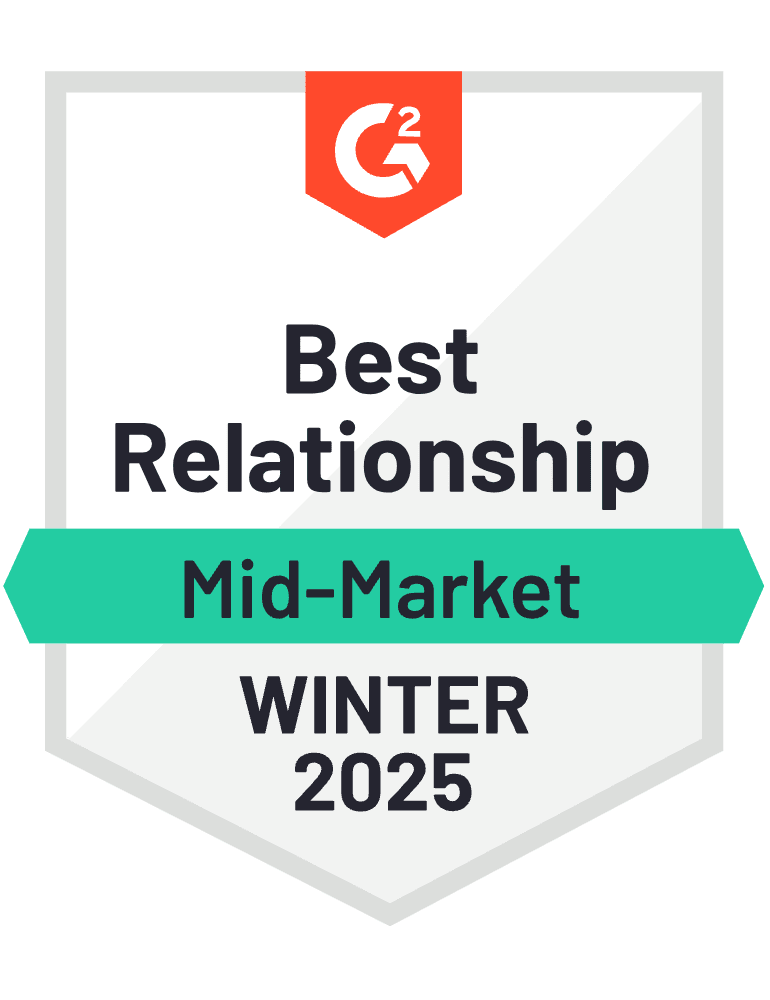












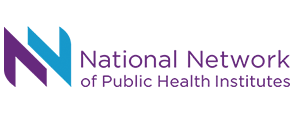

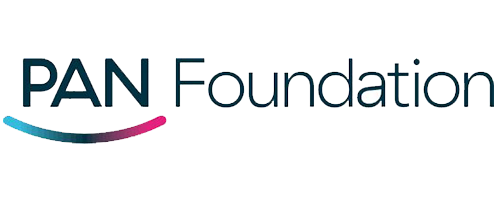
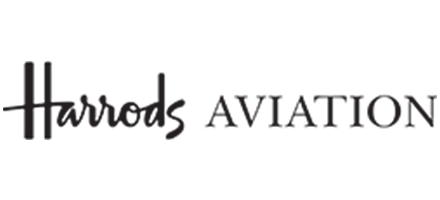

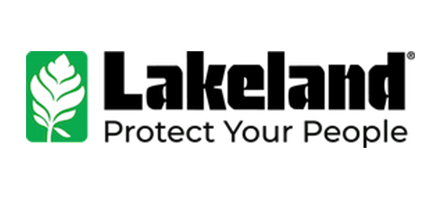
Experience the Perfect Blend of AI and Human Care with SharePoint Ticketing System
Get the best of AI smartness, delivered right within MS Teams – Helpdesk 365, the all-in-one best helpdesk solution built for Microsoft 365. Our SharePoint helpdesk is the top Teams ticketing system for modern businesses. it simplifies workflows so employees can resolve issues effortlessly. With our Microsoft helpdesk ticketing system, also known as Microsoft Helpdesk 365, you can manage, track, and resolve requests directly within Teams, Outlook, and SharePoint, bringing all your support operations into one familiar ecosystem.
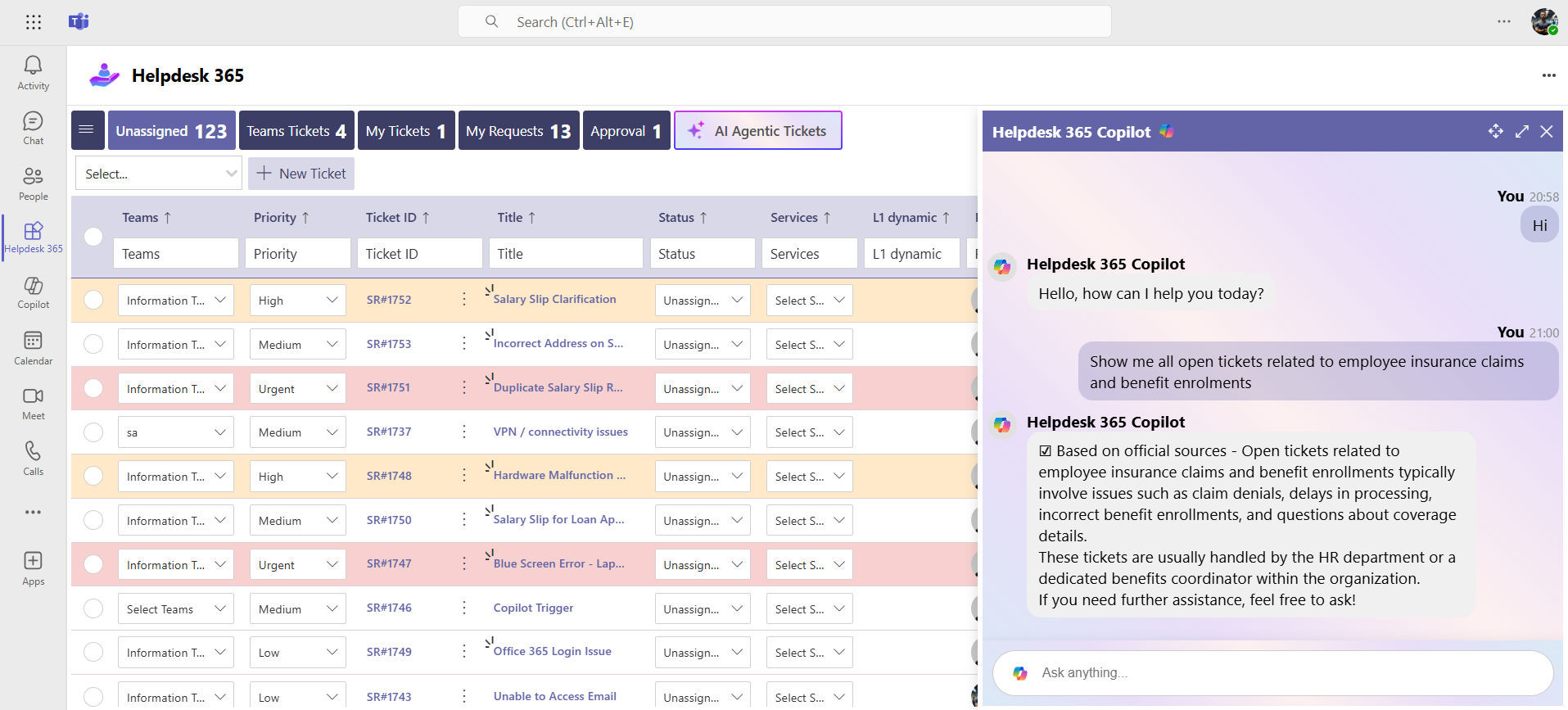
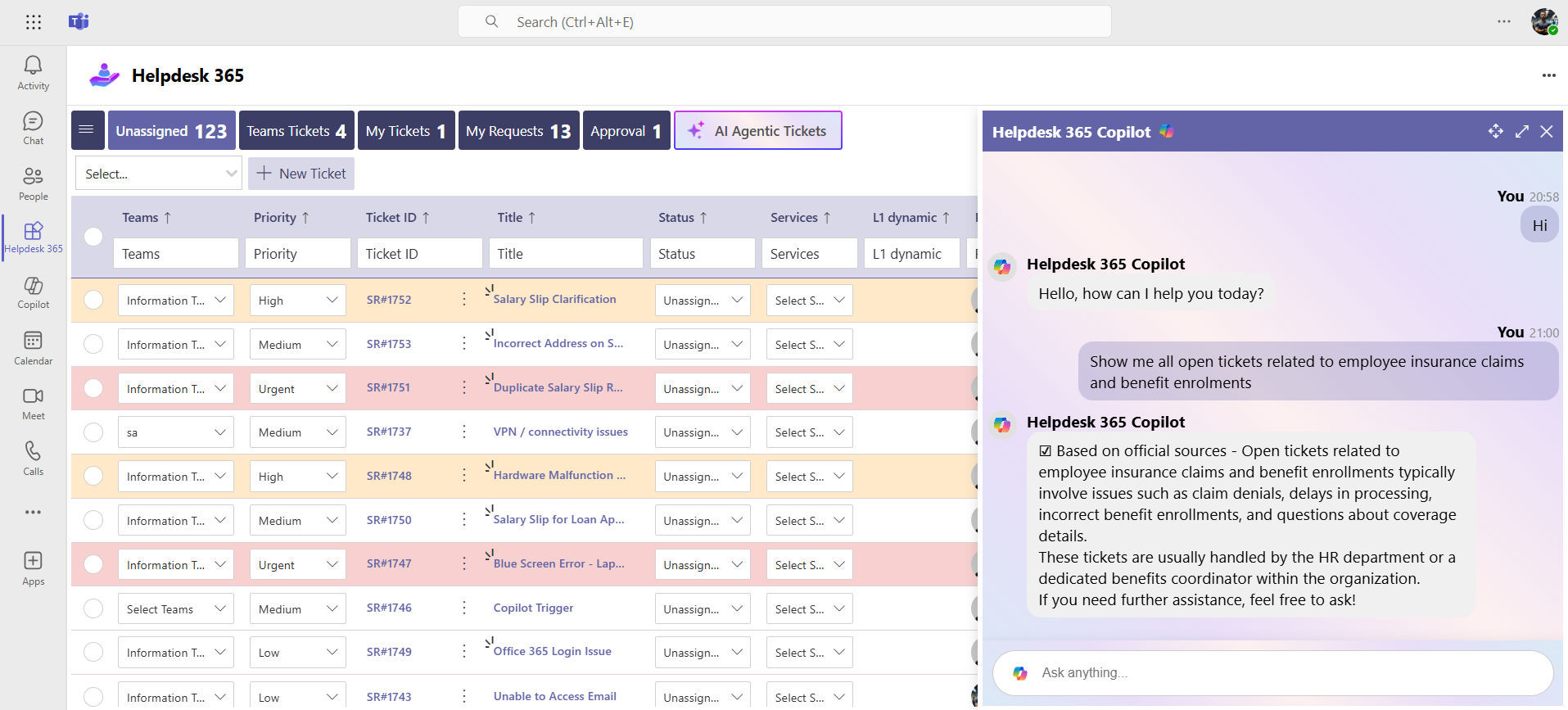
Why Choose Helpdesk 365
Every solved ticket brings a satisfied customer—and we are here to make that happen, every time. Helpdesk 365 which can be called as a SharePoint ticketing system combines simplicity, security, and seamless integration to redefine IT, HR, Finance and your departmental support for your organization
Cyber Security
Cyber Security in GCC & GCC High within the Microsoft environment places high importance on stringent measures to protect sensitive government data, ensuring security with robust defenses and Microsoft applications.
GCC & GCC High
Our apps are built for GCC & GCC high tenants of US Federal clouds.
SOC2 Type II Certified
Our apps ensure security, compliance, and data protection
MS Azure Marketplace
Our apps are tested by Microsoft and available on MS Azure Marketplace
Microsoft Appstore
Our innovative applications are available on the Microsoft Appstore.
Customer Support
Your Support Team merges technical prowess with sincere care, fostering trust through expertise and empathy. They build lasting relationships, transcending mere service to create meaningful connections.
AI Enabled Apps
Our innovative apps are built with the options of Azure AI, Copilot, and custom AI solutions.
Swift Deployment
Choose any deployment method—Teams, Outlook, or SharePoint—that suits your preferences.
Modern UI/UX
Every app is crafted using the latest Fluent UI, ensuring seamless functionality across all devices.
Free Updates
Our valued subscribers enjoy unlimited support, enhancements, features, and updates.

Easy Support with AI
AI-powered Helpdesk 365 simplifies support by providing quick and effective solutions, streamlining ticket handling processes.

Auto Assign
Automatically assign tickets to the appropriate team or agent for faster responses and improved workload management.

Easy Calendar Invite
Send calendar invites through Outlook with ease to schedule meetings and keep everyone organized and informed.

Integrate Works with Azure DevOps
Seamlessly integrate with Azure DevOps to enhance tracking, collaboration, and support workflow efficiency.

CSAT Report
Generate detailed CSAT reports to evaluate service quality, identify improvement areas, and increase customer satisfaction.

Time Tracking
Track time spent on tickets to manage tasks better, enhance team productivity, and meet deadlines effectively.

Chatbot Bubble 365
Deliver 24/7 support through an AI-driven chatbot that provides quick answers and streamlines customer service.

Service Entitlement
Attach multiple assets to a single ticket for better organization, improved tracking, and quicker resolution.

Self-Serve Portal
Define support boundaries with clear response times to improve efficiency and customer satisfaction levels.

Custom Workflows
Organize and assign tickets efficiently using AI, reducing manual workload and enhancing workflows.

Secure and Compliant
Organize and assign tickets efficiently using AI, reducing manual workload and enhancing workflows.

Productive AI Agent
Leverage AI to automate repetitive tasks, save time, and enhance team productivity and focus on critical issues.

Role-Based Access Control
Manage ticket access by roles to keep sensitive data secure and maintain clear responsibility boundaries.

Responsive - Any Device Access
Access Help Desk from any device at any time, enabling seamless ticket management and support on the go.

Customizable Fields & Templates
Access Help Desk from any device at any time, enabling seamless ticket management and support on the go.

Easy SLA Management
Set and monitor deadlines for ticket resolution to maintain service standards and meet customer expectations.

Multi-Language Support
Support global operations with multi-language capabilities, regional preferences, and time zone customizations.

Data Security
Safeguard ticket data with advanced security measures and ensure compliance with industry standards like GDPR.
Work Smarter with AI Helpdesk 365 Software
Let smart solutions handle the heavy lifting, freeing your team to concentrate on what truly counts—supporting others. SharePoint ticketing system – Best Helpdesk 365 software helps you automate, organize, and complete tasks easily. No matter how big or small your business is, it helps you work smarter, solve problems faster, and boost productivity without any hassle.
Smart Ticket Routing
Tickets are intelligently routed to the right team or agent, with AI factoring in skills, workload, and urgency to optimize solutions.
Round-the-Clock Virtual Assistant
A virtual assistant powered by AI delivers 24/7 support, answering queries and guiding users through troubleshooting steps.
Sentiment Analysis
Messages are analysed using AI to detect emotions, identifying frustrated customers to ensure responses are prioritized
Dynamic Priority Setting
Ticket priorities are dynamically set based on severity, with AI ensuring that critical issues receive immediate attention.
Automated Customer Follow-Up
Follow-ups are automated through AI, confirming resolution and enhancing customer satisfaction post-ticket closure.
Intelligent Workload Balancing
Agent activity is monitored, and AI ensures tickets are evenly allocated to maintain efficiency and prevent fatigue.
Live Status Notifications
Real-time updates are sent through AI-driven notifications, keeping users and agents informed for a transparent process.
Actionable Feedback Insights
Customer feedback is analysed by AI to highlight strategies and pinpoint areas needing improvement for better service.
Proactive Issue Prediction
AI identifies trends in past tickets to predict potential issues, enabling teams to proactively prepare and address problems.
Helpdesk 365 Stands Out
Support your team to resolve every ticket with precision, our SharePoint Helpdesk makes sure every concern is met with care.
Benefits of Helpdesk & SharePoint Ticketing System
SharePoint Ticketing system delivers a modern, efficient, and customer-focused solution, transforming the way businesses handle support to create better experiences for both customers and teams.
Faster Response Times
SharePoint ticketing system assigns tickets instantly, minimizing wait times and ensuring quicker resolutions.
Cost Savings
Automate repetitive tasks to reduce manual effort, cut operational costs, and maximize resource utilization.
Scalable for Growth
Designed for all business sizes, SharePoint ticketing system scales effortlessly with growing support needs.
Boosted Agent Productivity
Equip agents with smart AI tools, detailed ticket histories, and automated workflows to handle more tickets efficiently and effectively.
Proactive Support
Resolve recurring issues proactively using AI insights to enhance operational efficiency and minimize potential service downtime.
Reduced Agent Burnout
Automated ticket distribution ensures workloads are balanced, keeping agents productive and stress-free.
Boost Productivity with Seamless Integrations
Easily set up, customize, and manage the cloud-based SharePoint ticketing system with powerful tools to make handling support tickets simpler and more efficient.
Power Automate
Save time by automating ticket updates, notifications, and approvals for smoother support management.
Power BI
Generate clear and detailed reports to better analyse support performance and make informed decisions.
Power Apps
Use AI chatbots to instantly answer common customer support queries or provide ticket updates.
Power Virtual Agent
Build custom apps to enhance ticketing workflows and integrate seamlessly with Helpdesk 365.
SharePoint Ticketing system delivers a modern, efficient, and customer-focused solution, transforming the way businesses handle support to create better experiences for both customers and teams.
Helpdesk 365 Plans
Standard
$1999
per user / month, billed yearly
Standard Plan Features
- Minimum 5 users
- 25 ticket requesters
- 2 Support tickets per year
- Free updates via Microsoft store
- Integrates with Office 365
- SharePoint-hosted app
- Data stays in your SharePoint
- Custom request types
- Mobile responsive
- Multiple roles
- Smart notifications
- Self Service web forms
- Multiple departments groups
- Collaboration with ticket requester
Plus
$2999
per user / month, billed yearly
Everything in Standard and…
- Minimum 5 users
- 50 ticket requesters
- Unlimited support tickets
- Service fields
- Dashboard
- Canned responses
- Custom signatures
- Custom ticket status
- Custom ticket sequence
- Ticket fields customization
- Private Notes
- Ticket Splitting & Merging
Premium
$4999
per user / month, billed yearly
Everything in Plus and…
- Minimum 5 users
- Unlimited ticket requesters
- Unlimited support
- Customer satisfaction Surveys
- Create Sub tickets
- Free updates with support
- Create & update ticket from emails
- Email templates
- Auto assign tickets
- Auto close tickets
- Auto capture email attachments
- Integrate with Asset Management
- Block spammers and domains
- Onelevel sub services
- Custom views
- Custom columns
- Available in 10 Language
Enterprise
$6999
per user / month, billed yearly
Everything in Premium and…
- Minimum 5 users
- Dedicated account manager
- Kanban View & Modern view
- Map with your custom columns
- Escalate Level 1 & Level 2
- Multiple SLA choices
- Service and sub-service fields
- Auto escalate tickets
- Ticket due date reminders
- Ticket aging report
- Knowledge - base
- Approval workflows
- Custom forms
- Multiple mailboxes department wise
- Rules & automation
- Archive
- Create KB from tickets
- Create ticket through MS Forms
- API connectivity
- Connect with Power BI & Power Automate
Using Azure? now you can buy on Azure Marketplace or using your enterprise agreement

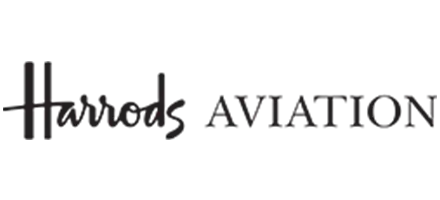
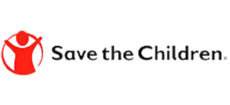


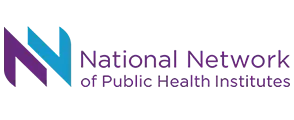
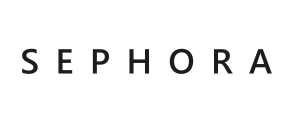
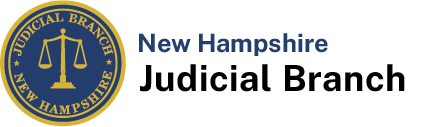



Customer Testimonials
Hear from satisfied organizations that have transformed their IT and internal support with Helpdesk 365.
SharePoint Consultant, Raymond West
California
Finance Manager, Exeevo
New York
IT Director, Frontier Waste Solutions
Texas, US
Sharepoint Developer, Recor Medical
Washington, US
Business Manager, Cerilon
Canada
Director of IT, JConnelly
New York
System Admin
Oregon, US
IT Manager, Pallas LLP
England, UK
IT Officer, HanmiGlobal Saudi
Saudi Arabia
ICT Manager, SMT Shipping
Europe
Barton Associates
Cofounder
Vice President of Operations
Head Of Information & Technology
Director of Infrastructure
Schedule a Free Personalised Demo or Free Trail
Discover the full potential of our product with a complimentary trial today!
%202%20(1)_UZpBvPU7A.png?updatedAt=1736170678886)
Frequently Asked Questions
To create a ticket in SharePoint ticketing system which is Helpdesk 365:
- Open Microsoft Teams and go to the Helpdesk 365 app.
- Click New Ticket to start.
- Fill in the details, including the issue, priority, and any attachments.
- Submit the ticket, and it’s instantly logged.
You can track updates and communicate with the support team directly in Teams.
Using Microsoft Teams as a helpdesk 365 SharePoint ticketing system enables employees to get instant support and resolve issues faster. Both employees and the support team collaborate easily on the same platform, with the added benefit of 24/7 accessibility for continuous assistance.
SharePoint a collaboration platform for managing documents and workflows for millions of Microsoft 365 users. However, you can customize it for ticket tracking and effective communication using:
- Lists: To log and track tickets.
- Workflows: For automating assignments and updates.
- Power Automate: For advanced automation.
For a more robust ticketing solution, tools like Helpdesk 365 integrate seamlessly with SharePoint. So that you can easily manage your SharePoint ticketing system with more efficiency.
SharePoint is a web-based platform that improves your organization efficiency by simplifying data management and access. SharePoint serves as an enterprise information hub, easily customizable to support intranet, extranet, and internet sites.
Organizations use Microsoft SharePoint to create websites. You can use it as a secure place to store, organize, share, and access information from any device. All you need is a web browser, such as Microsoft Edge, Internet Explorer, Chrome, or Firefox. Want to learn more?
SharePoint ticketing system is designed to streamline and manage technical support and customer service. It offers various functionalities to assist organizations in handling user issues, inquiries, and requests efficiently. Here’s an overview of its key uses and features:
Key Uses of Helpdesk Software:
Ticket Management:
Tracks and manages customer support requests (tickets) from submission to resolution.
Automates ticket assignment and categorization based on predefined rules.
Customer Support:
Facilitates communication between support staff and customers.
Provides tools for responding to inquiries, troubleshooting problems, and providing solutions.
Knowledge Base Management:
Allows creation and maintenance of a repository of articles, FAQs, and guides for self-service support.
Reduces the volume of repetitive queries by directing users to existing solutions.
Workflow Automation:
Automates routine tasks such as ticket routing, escalation, and notifications.
Ensures that support processes follow best practices and SLAs (Service Level Agreements).
Reporting and Analytics:
Provides insights into support metrics like response times, resolution rates, and customer satisfaction.
Helps in identifying trends and areas for improvement in the support process.
Multichannel Support:
Supports various communication channels including email, chat, phone, and social media.
Centralizes interactions from multiple sources into a single system for better management.
User Management:
Manages user roles and permissions to control access to different parts of the system.
Ensures security and proper handling of sensitive information.
Customer Feedback:
Collects feedback from customers regarding their support experience. Provides tools to measure and improve customer satisfaction.
A SharePoint helpdesk is crucial for customers (employees or users) as it directly impacts their experience and satisfaction with IT services. Here’s how:
1. Efficient Issue Resolution
Timely Support: Provides a structured process for users to report issues and get them resolved quickly, reducing downtime.
Transparency: Users can track the status of their requests, providing visibility into the resolution process.
2. Improved Communication
Centralized Platform: Acts as a single point of contact for all IT-related issues, making it easier for users to know where to go for help.
Automated Notifications: Keeps users informed about updates on their tickets, reducing the need for follow-up inquiries.
3. Enhanced User Experience
Self-Service Options: Often includes a knowledge base or FAQ section that allows users to find solutions to common problems without waiting for IT support.
User-Friendly Interface: Provides an intuitive interface for submitting and tracking tickets, making the process simpler and less frustrating for users.
4. Consistent and Reliable Support
Standardized Processes: Ensures that all issues are handled according to predefined procedures, leading to more consistent service quality.
Service Level Agreements (SLAs): Adherence to SLAs ensures that issues are resolved within agreed timeframes, improving reliability.
5. Accountability and Tracking
Clear Ownership: Tickets are assigned to specific IT staff, ensuring clear accountability for resolving issues.
Historical Data: Maintains a history of all tickets, allowing users to refer back to past issues and resolutions if needed.
6. Empowerment through Information
Knowledge Base Access: Users can access documentation and guides that empower them to solve minor issues on their own.
Training and Resources: Provides resources and training materials that can help users understand and use IT systems more effectively.
7. Feedback Mechanisms
User Feedback: Allows users to provide feedback on the support received, leading to continuous improvement in service quality.
Satisfaction Surveys: Can include surveys to gauge user satisfaction, helping IT teams understand and address user needs better.
8. Cost and Time Efficiency
Reduced Downtime: Quick resolution of issues minimizes downtime, increasing overall productivity.
Automated Solutions: Automation of common issues (like password resets) saves time for both users and IT staff.
9. Customization and Flexibility
Tailored Workflows: Can be customized to fit the specific needs of the organization and its users, ensuring that the helpdesk aligns with business processes.
Integration with Other Tools: Integration with other systems and tools enhances the overall user experience and provides a seamless support environment.
The basic function of a SharePoint ticketing system is to streamline and manage the process of tracking, handling, and resolving IT-related issues or requests. Here’s a breakdown of its core functionalities:
1. Ticket Creation
· User Submission: Users can submit tickets via forms, email, or a portal.
· Automated Ticket Creation: Tickets can be automatically created based on predefined triggers (e.g., emails, system alerts).
2. Ticket Management
· Categorization: Tickets are categorized based on the type of issue (e.g., software, hardware, access issues).
· Prioritization: Tickets are assigned priorities (e.g., high, medium, low) based on urgency and impact.
· Assignment: Tickets are assigned to specific IT staff or teams for resolution.
3. Tracking and Workflow
· Status Updates: Tracks the status of tickets (e.g., open, in progress, resolved, closed).
· Workflow Automation: Automates the workflow based on rules (e.g., escalation if not resolved within a certain timeframe).
· Notifications: Sends alerts and updates to users and IT staff about ticket status changes or required actions.
4. Resolution and Documentation
· Solution Documentation: Records the solutions or actions taken to resolve issues.
· Knowledge Base: Allows for the creation of a knowledge base for common issues and solutions.
5. Reporting and Analytics
· Performance Metrics: Provides reports on various metrics (e.g., response times, resolution times, ticket volumes).
· Trend Analysis: Analyzes trends to identify recurring issues or areas for improvement.
6. Integration and Customization
· Integration: Can be integrated with other tools (e.g., email, CRM systems) for seamless operation.
· Customization: Allows customization of forms, workflows, and fields to fit specific organizational needs.
7. User Interaction
· Self-Service Portal: Provides users with a portal to check ticket status, search for solutions, or request help.
· Feedback Collection: Gathers feedback from users on the resolution process and service quality.
SharePoint helpdesk ticketing system helps organizations manage IT service requests effectively, ensuring timely resolution and improved user satisfaction.
A SharePoint ticketing system operates through a series of interconnected processes that leverage SharePoint’s features to manage and track support tickets or service requests. Here’s a detailed breakdown of how it works:
Ticket Submission
- Forms: Users submit tickets through customized SharePoint forms, which can be accessed via a SharePoint site or intranet portal. These forms capture essential details such as the issue description, priority, and contact information.
Email Integration: Users can also submit tickets by sending an email to a designated support address. Email-enabled lists in SharePoint can automatically convert these emails into tickets.
Ticket Creation and Storage
- SharePoint Lists: Once a ticket is submitted, it is stored in a SharePoint list, which acts as a central repository for all tickets. Each ticket is a list item containing metadata and attachments related to the issue.
- Metadata: Important information such as ticket ID, status, priority, category, and assigned personnel are stored as metadata, making it easy to organize and filter tickets.
Ticket Assignment and Routing
- Workflows: Automated workflows (using SharePoint Designer, Power Automate, or other workflow tools) route tickets to the appropriate support team or individual based on predefined rules. For example, high-priority tickets can be escalated automatically.
- Manual Assignment: Support staff can manually assign tickets to themselves or other team members based on availability and expertise.
Ticket Tracking and Management
- Dashboards and Views: Custom views and dashboards provide a visual representation of ticket status, priority, and other key metrics. This helps support teams prioritize and manage their workload effectively.
- Alerts and Notifications: SharePoint can send automated email notifications or alerts to users and support staff when the ticket status changes, or when action is required.
- Task Lists: Support staff can use task lists to track the progress of individual tickets, ensuring timely resolution.
Ticket Resolution
- Collaboration: Support staff can collaborate on tickets by adding comments, sharing files, and updating ticket status directly within the SharePoint interface. Integration with Microsoft Teams or other collaboration tools enhances this process.
- Knowledge Base: A knowledge base of common issues and solutions can be maintained in SharePoint, allowing support staff to quickly reference and resolve tickets.
Reporting and Analytics
- Reports: Built-in reporting capabilities enable the generation of various reports, such as response times, resolution times, ticket volumes, and team performance. These reports can be customized and scheduled for regular delivery.
- Analytics: Advanced analytics tools (such as Power BI) can be integrated with SharePoint to provide deeper insights and trends, helping to identify areas for improvement.
User Feedback and Closure
- Feedback Forms: Once a ticket is resolved, users can be prompted to provide feedback on their experience. This feedback is valuable for continuous improvement.
- Ticket Closure: After receiving user confirmation or feedback, the ticket is marked as closed. Closed tickets remain in the system for future reference and reporting.
Regular Updates:
- The system should be regularly updated to incorporate new features, fix bugs, and ensure security.
- User Training: Ongoing training and support for users and support staff ensure the system is used effectively.
Maintaining a SharePoint ticketing system effectively requires adhering to best practices that ensure the system remains functional, secure, and user-friendly. Here are some best practices:
Regular Updates and Patches
- Keep SharePoint Updated: Ensure your SharePoint environment is regularly updated with the latest patches and updates from Microsoft to benefit from new features, performance improvements, and security enhancements.
- Update Custom Solutions: If you have custom workflows, forms, or integrations, regularly review and update them to ensure compatibility with the latest SharePoint version.
User Training and Support
- Initial Training: Provide comprehensive training for new users and support staff on how to use the ticketing system effectively.
- Ongoing Training: Offer regular refresher courses and training sessions to keep everyone updated on new features and best practices.
- Documentation: Maintain up-to-date user manuals, FAQs, and video tutorials to assist users in navigating the system.
System Performance Monitoring
- Performance Metrics: Monitor key performance metrics such as response times, ticket resolution times, and system load to ensure the system is performing optimally.
- Capacity Planning: Regularly review and adjust system resources to accommodate increasing ticket volumes and user activity.
Data Backup and Recovery
- Regular Backups: Implement a regular backup schedule to ensure that all ticket data, configurations, and customizations are backed up.
- Disaster Recovery Plan: Develop and test a disaster recovery plan to quickly restore the system in case of data loss or system failure.
Security and Compilance
- Access Control: Implement role-based access control (RBAC) to ensure that only authorized personnel have access to sensitive ticket data.
- Data Encryption: Ensure that data at rest and in transit is encrypted to protect against unauthorized access.
- Compliance: Adhere to relevant industry standards and regulations (e.g., GDPR, HIPAA) to ensure data privacy and compliance.
Customization and Configuration Management
- Document Customizations: Keep detailed documentation of all customizations, including workflows, forms, and integrations. This aids in troubleshooting and future updates.
- Change Management: Implement a change management process to assess and document the impact of changes to the system before implementation.
User Feedback and Continues Improvement
- Feedback Mechanism: Provide a mechanism for users to submit feedback on the system’s usability and performance.
- Regular Reviews: Conduct regular reviews of user feedback and system performance to identify areas for improvement.
- Enhancements: Continuously enhance the system based on user feedback and emerging best practices.
Integration Management
- Integration Testing: Regularly test integrations with other systems (e.g., email, Microsoft Teams, third-party applications) to ensure they function correctly.
- APIs and Connectors: Use reliable APIs and connectors for integration to maintain data integrity and system stability.
Reporting and Analytics
- Regular Reporting: Generate and review reports regularly to monitor system performance, ticket volumes, and support team productivity.
- Custom Reports: Create custom reports to address specific business needs and provide insights for decision-making.
Scalability Planning
- Scalability Assessment: Regularly assess the system’s scalability to ensure it can handle increased loads as your organization grows.
- Infrastructure Upgrades: Plan and implement infrastructure upgrades as necessary to support growing demands.
User Experience Optimization
- Intuitive Interface: Ensure the system’s interface is intuitive and user-friendly to encourage adoption and reduce training time.
- Mobile Accessibility: Provide mobile access to the ticketing system to allow users and support staff to manage tickets on the go.
Automation and Workflow Optimization
- Automate Routine Tasks: Use automated workflows to handle routine tasks such as ticket assignment, notifications, and escalations.
- Workflow Review: Regularly review and optimize workflows to improve efficiency and adapt to changing business needs.
By following these best practices, you can maintain a robust and efficient SharePoint ticketing system that meets your organization’s needs and enhances overall productivity.
SharePoint ticketing system, best helpdesk, teams based ticketing system, best customer service software
Yes, SharePoint integrates smoothly with Microsoft Teams for a ticketing system. You can add SharePoint lists as tabs in Teams, allowing users to submit and track tickets directly within the Teams interface, streamlining the support process.
A SharePoint ticketing system should include customizable ticket submission forms, automated workflows, email notifications, SLA tracking, and Microsoft Teams integration. Advanced features like a knowledge base and reporting also help enhance the overall support experience.
To automate ticket assignments in your SharePoint ticketing system, you can use Power Automate to create workflows based on criteria such as category, priority, or department. This ensures that tickets are routed to the appropriate team members for timely resolution.
You can customize the SharePoint ticketing system ticket submission form using Power Apps, which allows you to add custom fields, conditional formatting, and multi-step forms to capture detailed information from users.
Yes, SharePoint ticketing systems can include approval workflows using Power Automate. This feature allows tickets to be routed for approval before they are processed, ensuring that critical issues are handled by the appropriate team members.
A SharePoint ticketing system helps centralize all support requests, track resolution progress, and assign tickets to the right team members, ensuring faster response times and better accountability.
Yes, a SharePoint ticketing system can be tailored for IT, HR, Finance, or Facilities teams, allowing each department to manage its specific requests with custom workflows and forms.
When integrated with Teams, a SharePoint ticketing system allows users to raise, track, and resolve tickets directly within Teams, making support management more collaborative and accessible.
SharePoint ticketing system provides real-time dashboards and detailed reports on ticket volume, response times, and SLA compliance, helping managers optimize support operations with data-driven insights.
A Teams ticketing system is a helpdesk solution integrated directly into Microsoft Teams, allowing employees to raise, track, and resolve support requests without leaving their collaboration platform. By using a Teams ticketing system, organizations streamline issue management, improve response times, and enhance productivity since all communication and ticket tracking happens within Microsoft Teams.
Users can submit support requests via forms, emails, or Microsoft Teams to the SharePoint helpdesk, where they are sorted, assigned to team members, and tracked using SharePoint lists and automated workflows.
* This is a limited-time promo and can be withdrawn at any time without notice. # Includes one free customization (up to 4 hours, worth $400)






















