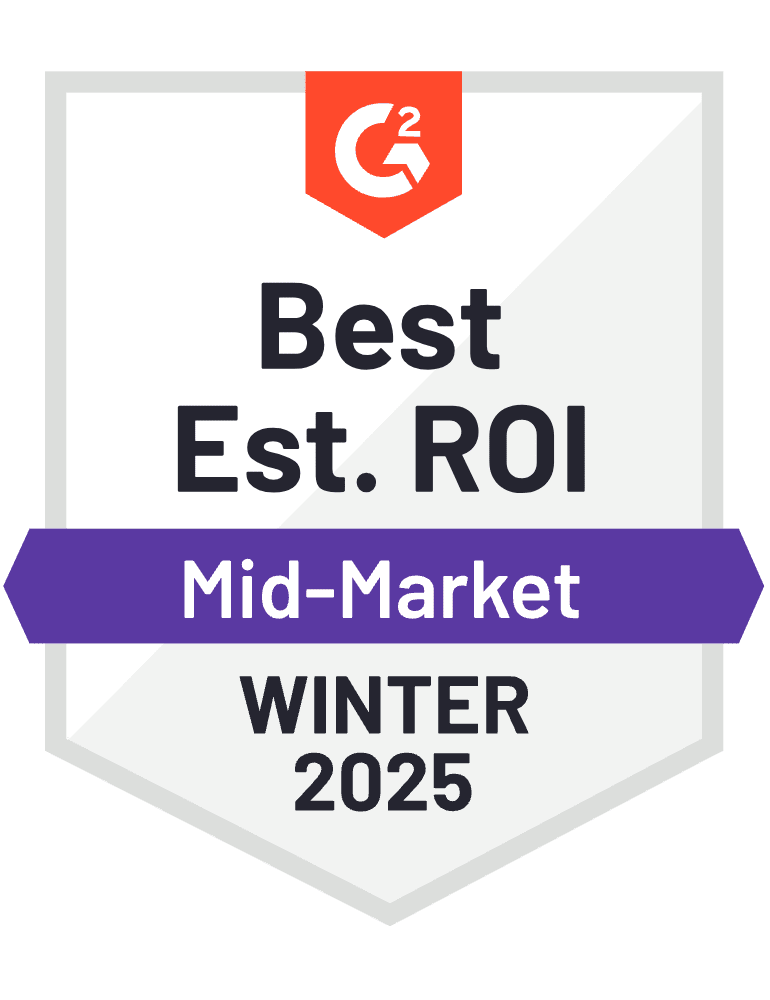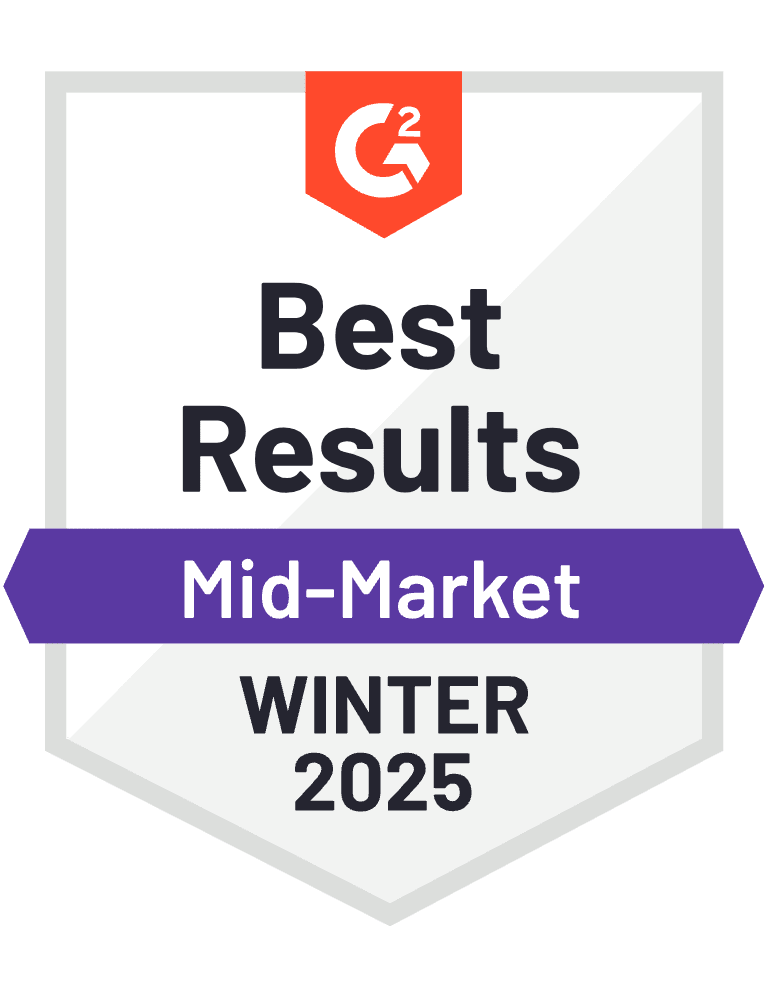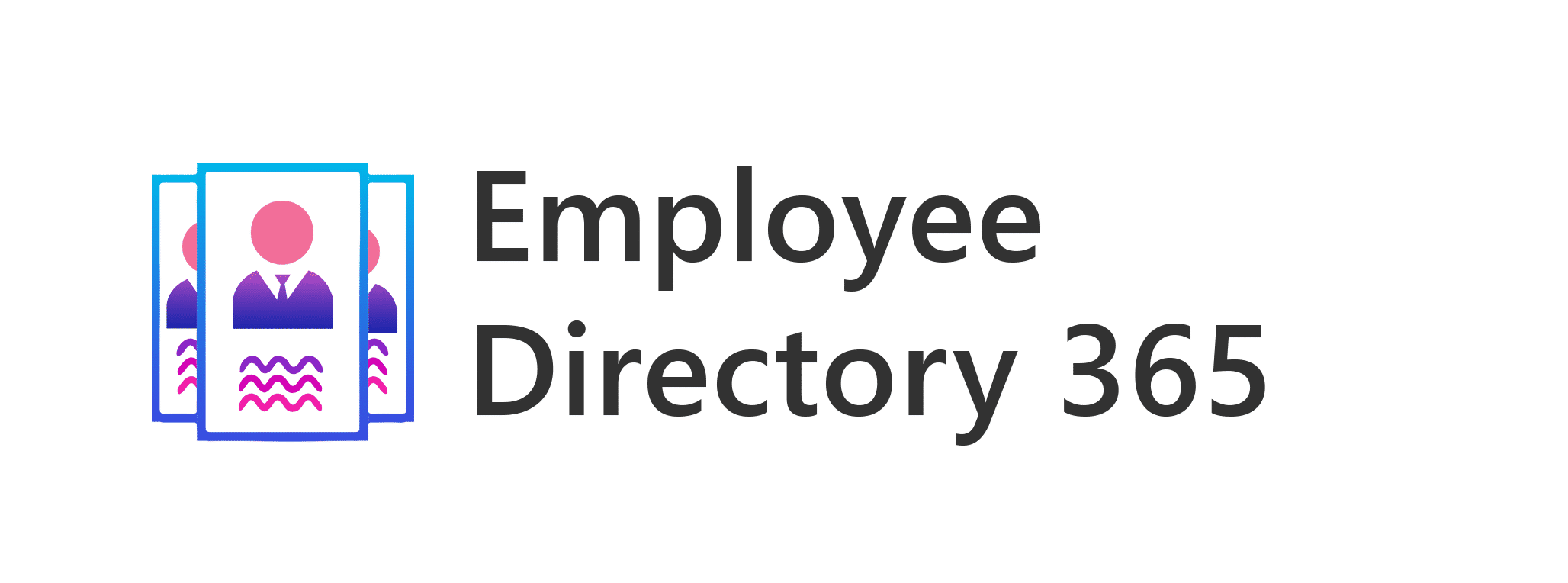
Employee Directory for Instant Connections
Find and connect with colleagues effortlessly. SharePoint Employee Directory 365 centralizes calls, texts, emails, profiles, and org charts in one easy platform.
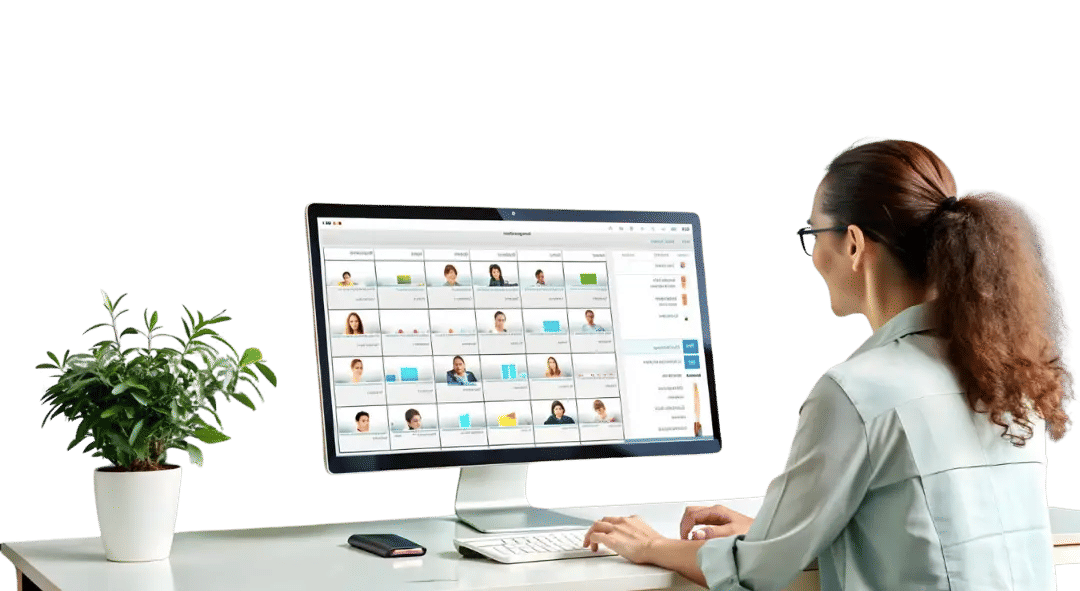
Trusted by 11700+ businesses from 167 countries
%203_oXiPG63UI.png)

_K8nzNx4OE.png)
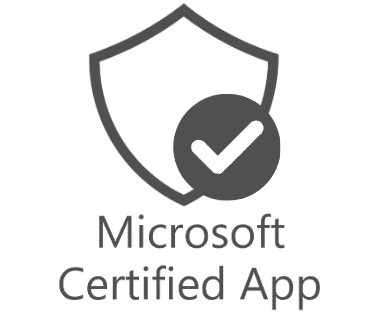

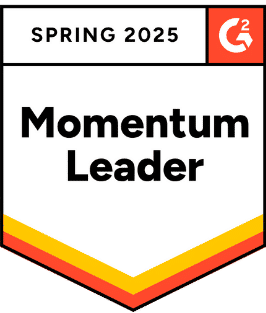
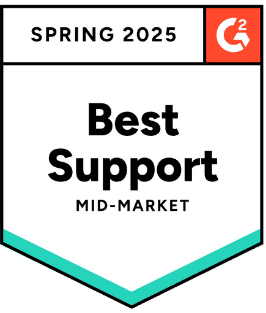
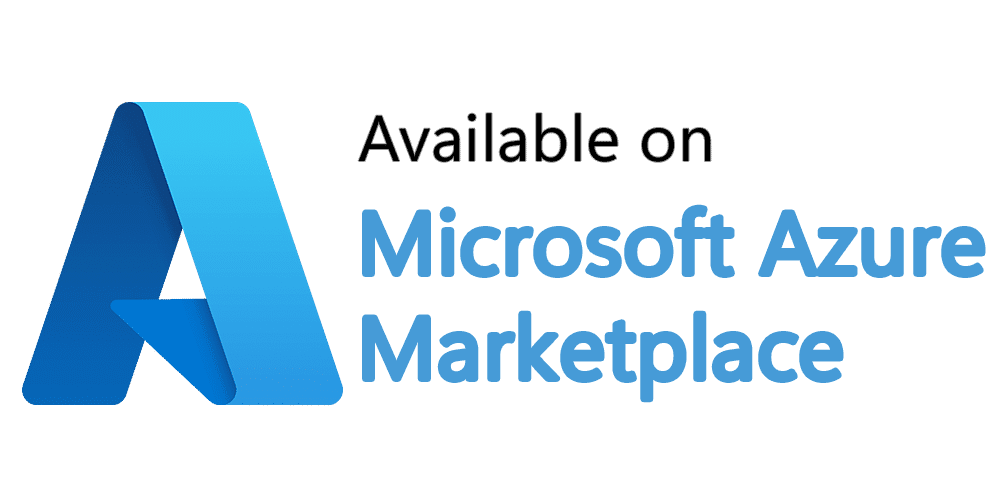
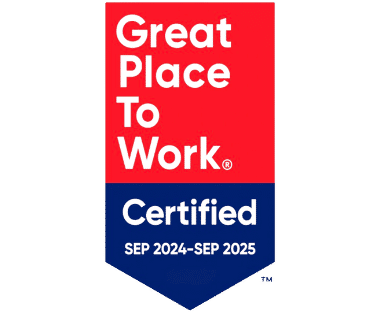
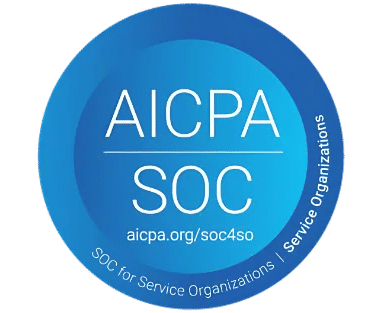


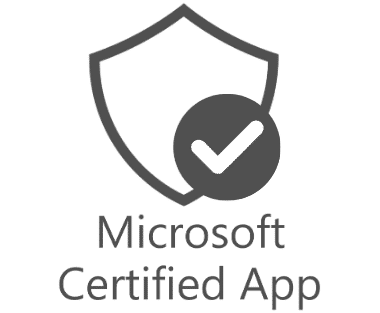

_JiluXJRGNl.svg)

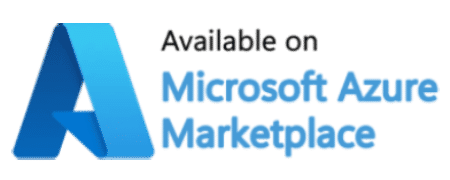
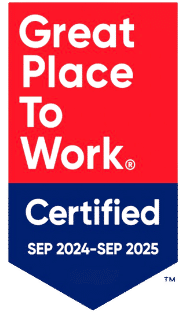
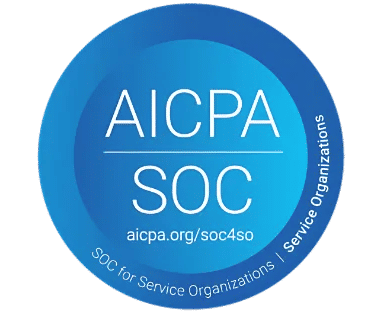


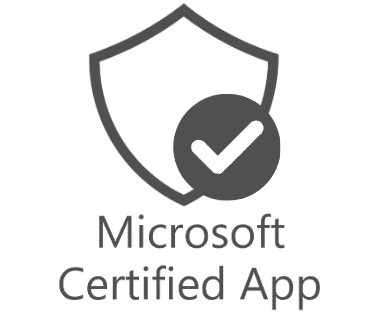

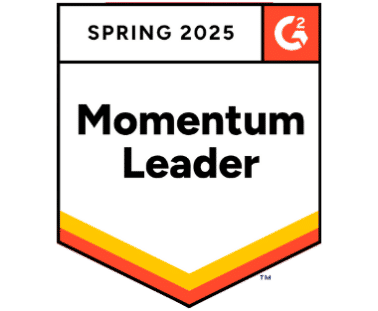


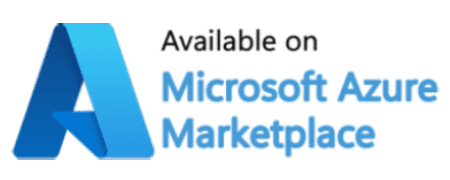
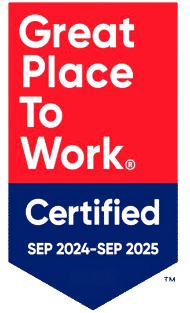
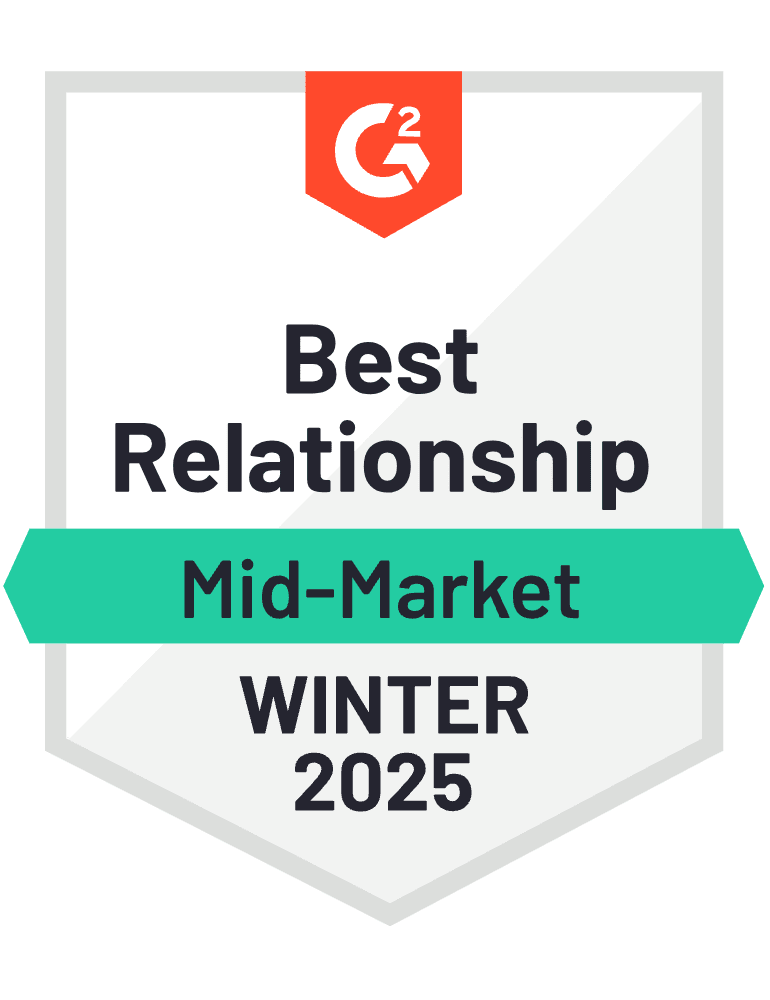
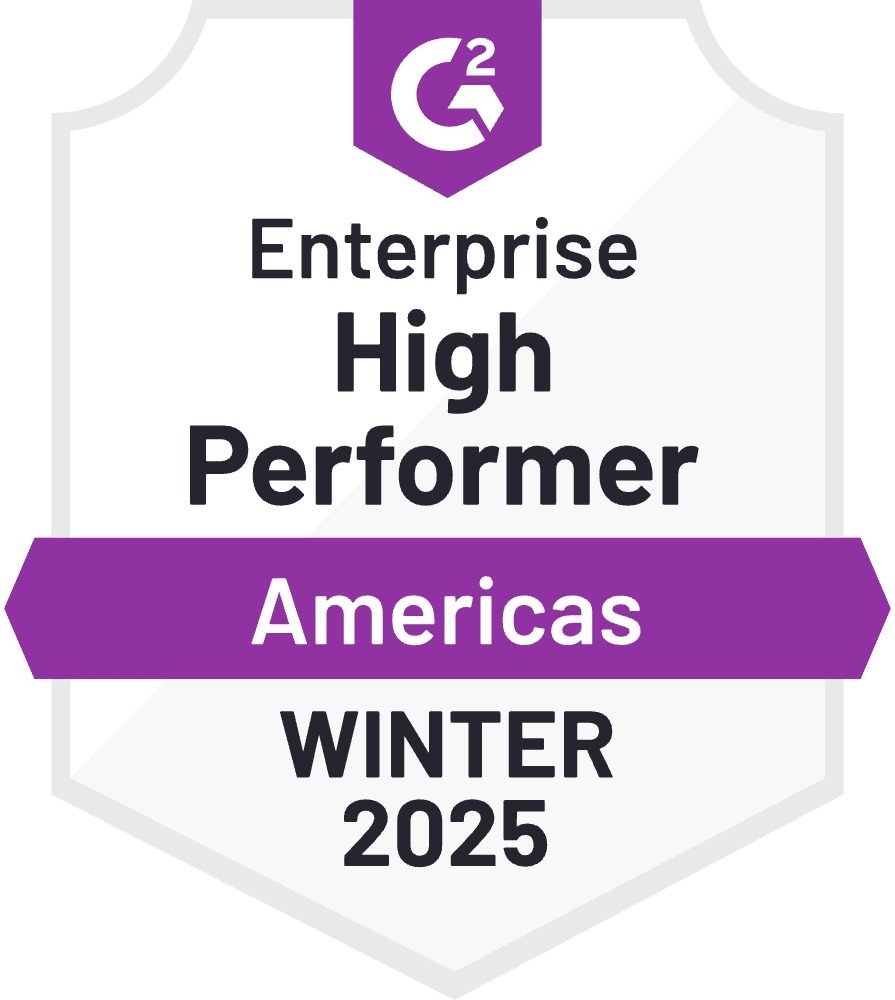

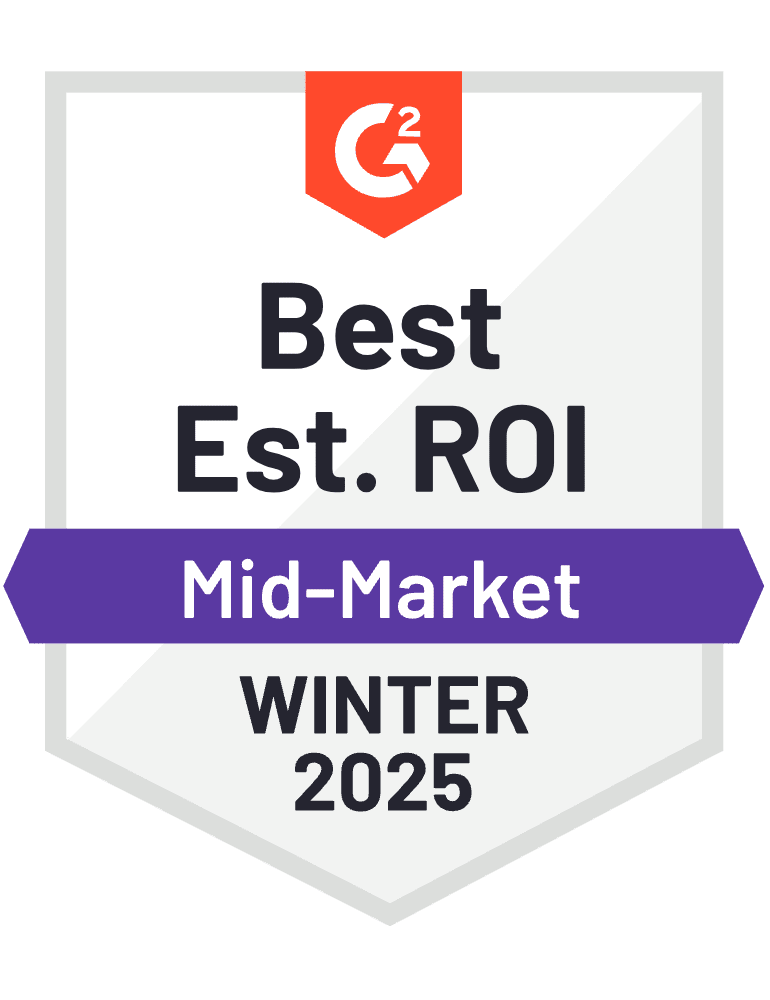
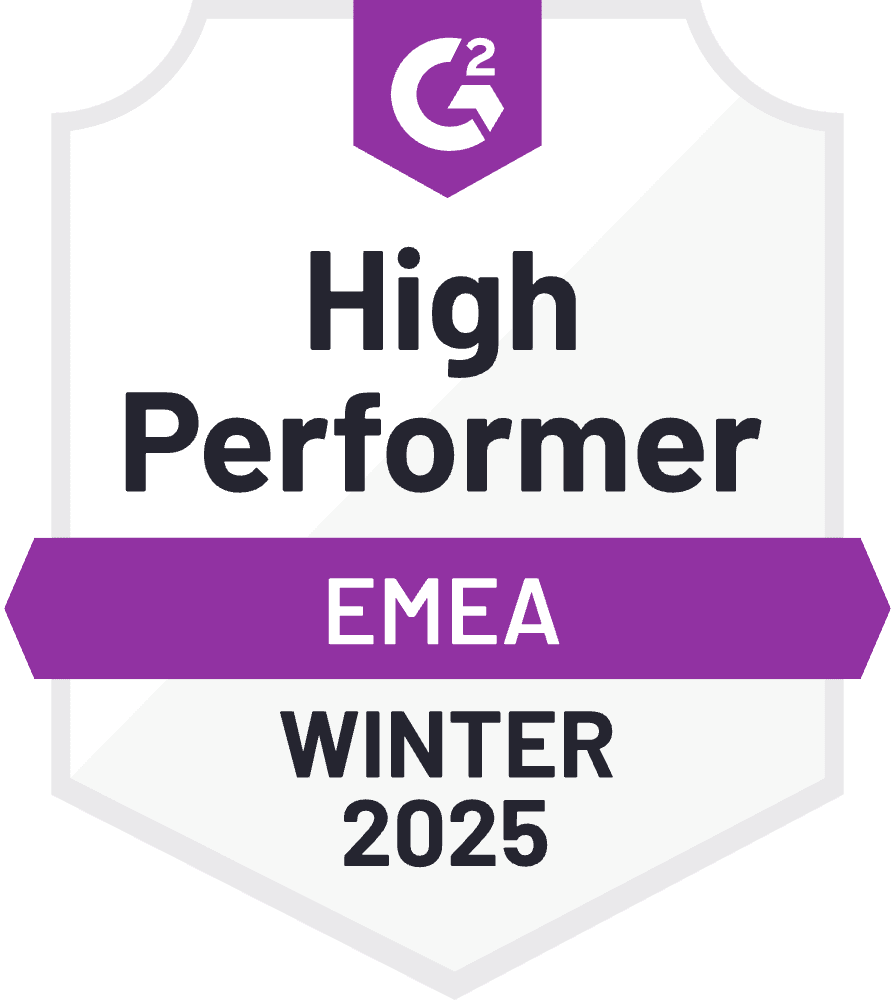
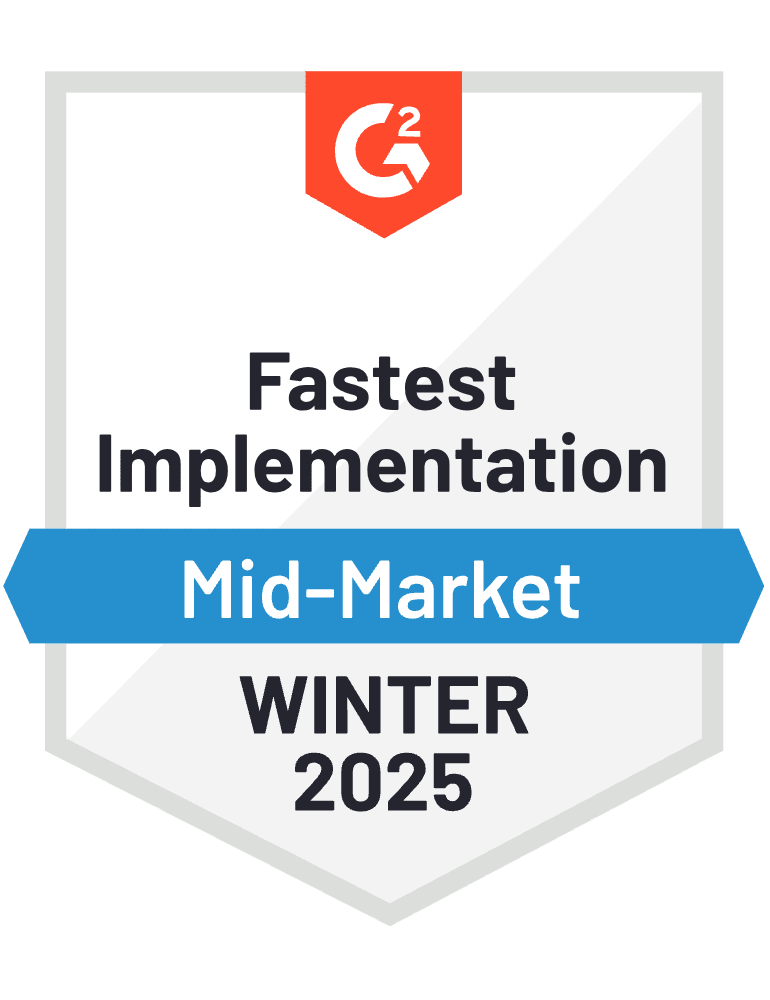

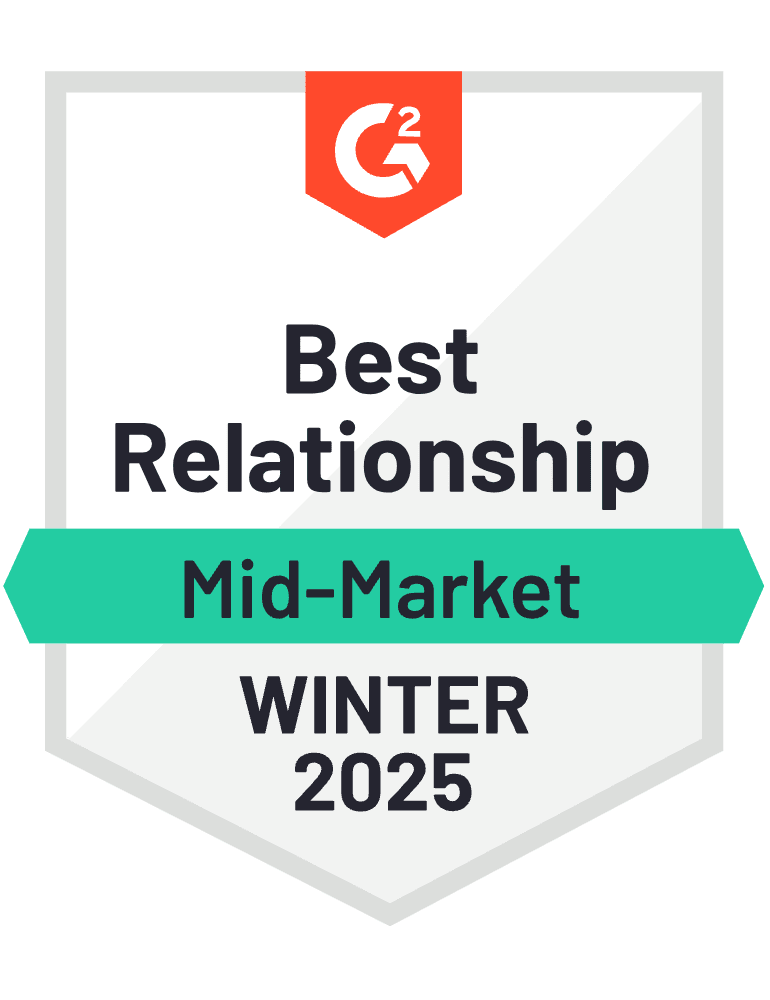



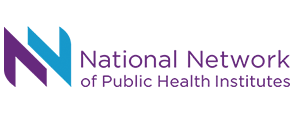

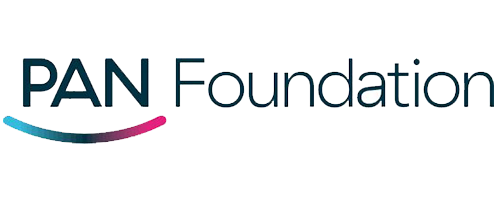
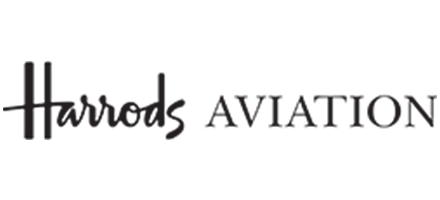

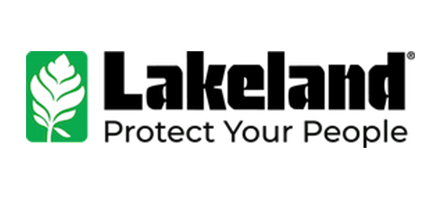
Stay Connected—Know Your Colleagues
Employee Directory Software is the core of your digital workplace, making it easy to find coworkers by skill, expertise, or department. With intuitive profiles highlighting experience, interests, and activity, employees can connect and collaborate effortlessly. Easily access SharePoint Employee Directory application from Microsoft Teams, Outlook, and SharePoint.
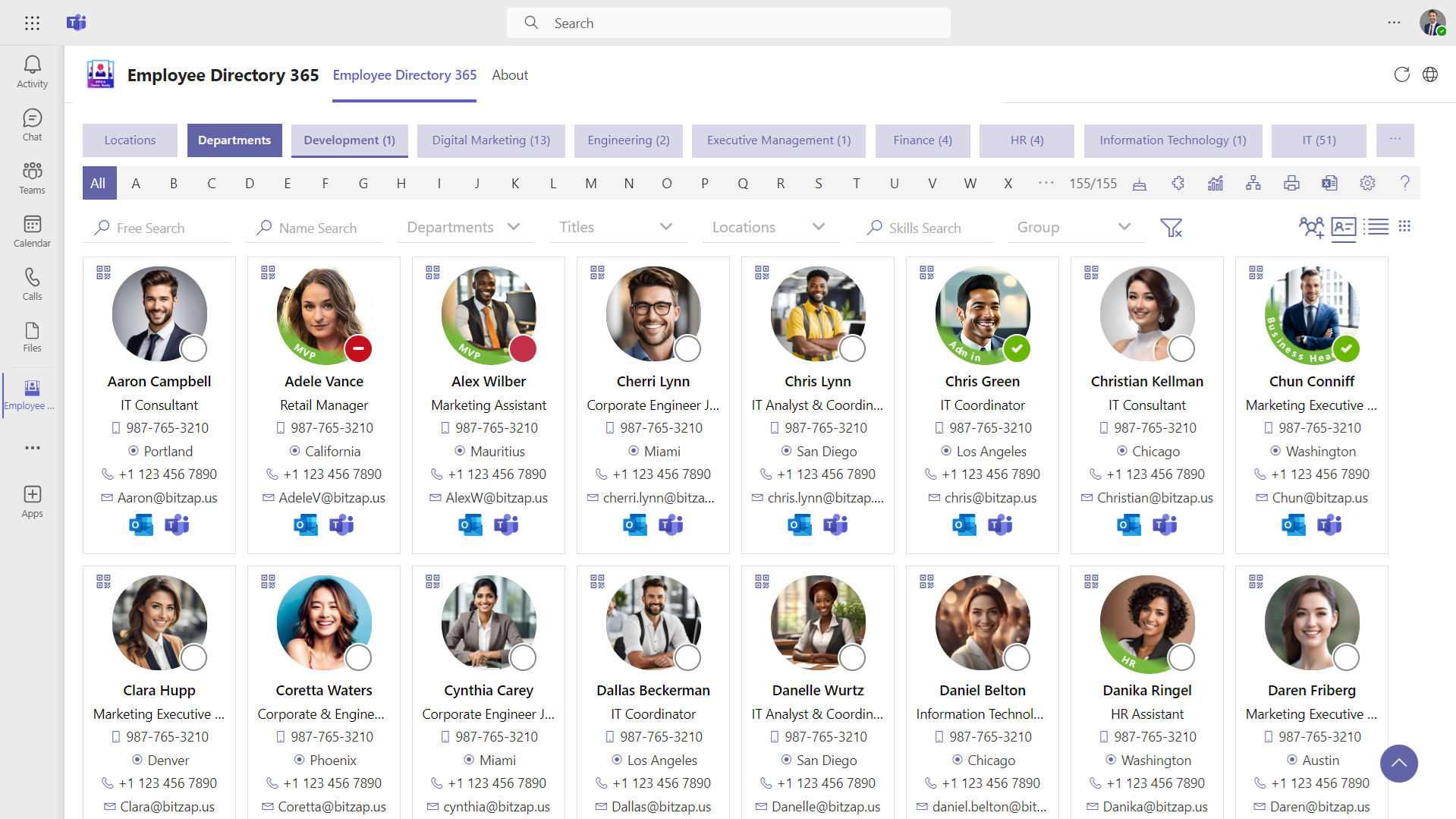
Why Choose Employee Directory 365?
As businesses grow, managing connections and roles can become complex. SharePoint Employee Directory 365 streamlines this process, making it easy for teams to stay connected, understand organizational structures, and enhance collaboration.
Cyber Security
Cyber Security in GCC & GCC High within the Microsoft environment places high importance on stringent measures to protect sensitive government data, ensuring security with robust defenses and Microsoft applications.
GCC & GCC High
Our apps are built for GCC & GCC high tenants of US Federal clouds.
SOC2 Type II Certified
Our apps ensure security, compliance, and data protection
MS Azure Marketplace
Our apps are tested by Microsoft and available on MS Azure Marketplace
Microsoft Appstore
Our innovative applications are available on the Microsoft Appstore.
Customer Support
Your Support Team merges technical prowess with sincere care, fostering trust through expertise and empathy. They build lasting relationships, transcending mere service to create meaningful connections.
AI Enabled Apps
Our innovative apps are built with the options of Azure AI, Copilot, and custom AI solutions.
Swift Deployment
Choose any deployment method—Teams, Outlook, or SharePoint—that suits your preferences.
Modern UI/UX
Every app is crafted using the latest Fluent UI, ensuring seamless functionality across all devices.
Free Updates
Our valued subscribers enjoy unlimited support, enhancements, features, and updates.
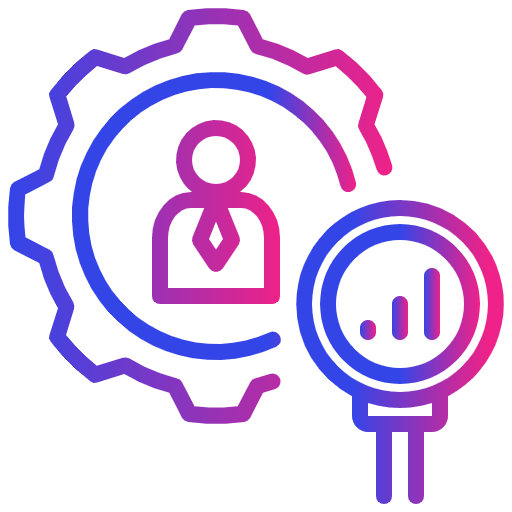
Advanced Search Capabilities
Quickly find the right colleague using smart filters, detailed profile cards, and customizable views for efficiency.

Multiple Viewing Options
Easily associate names with faces, gain quick insights, and switch between list and card views for flexibility.

Employee Exclusion Function
Automatically exclude employees based on department, job title, or other parameters, reducing manual updates.
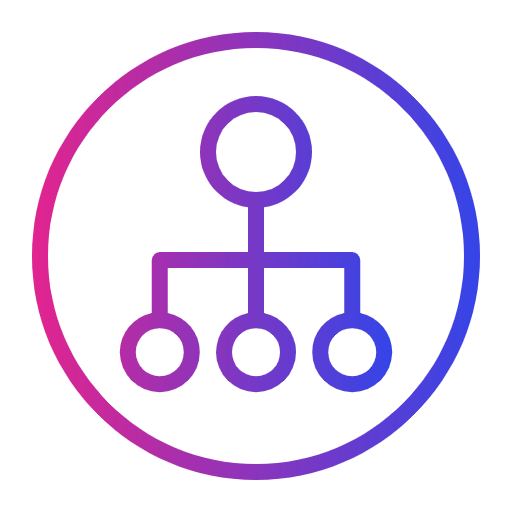
Comprehensive Org Chart
Get a complete view of your organization through dynamically updated org charts for clarity, structure, and insights.

Work Status Indicator
Easily set employee availability—remote, in-office, or available—to enhance scheduling, productivity, and time management efficiency.

Privacy and Restricted Access
Control profile visibility to align with privacy policies, ensuring sensitive information remains protected.
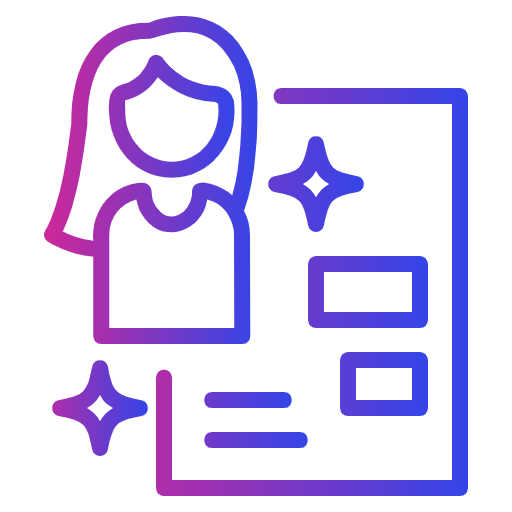
Custom Profile Appearance
Adjust profile images and card sizes to maintain a clean, professional look that suits your brand identity.
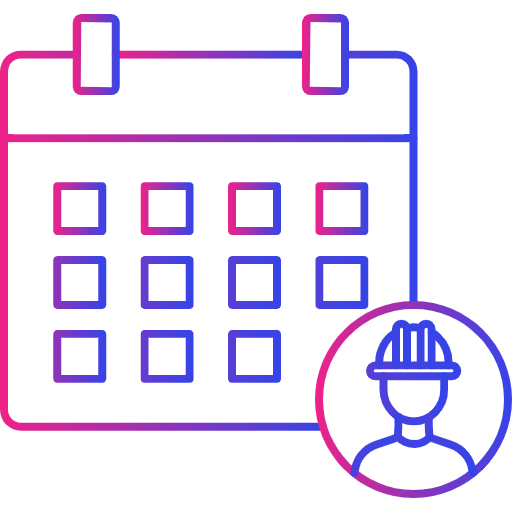
Special Employee Events
Celebrate important team milestones using AI-powered personalized emails, fun animations, and engaging visuals to boost morale.

Multilingual Support
Seamlessly customize the sharepoint directory language to ensure effortless adaptation for a diverse, global, and multilingual workforce.
_daydqQi5lV.svg?updatedAt=1735815636988)
Manage External Contacts
Store vendor and client details securely, ensuring controlled access for enhanced security.
Smart Connections for a Smarter Workforce
Leverage AI-driven tools to streamline communication and collaboration, allowing your team to focus on meaningful connections. Employee Directory Application makes it effortless to search, connect, and collaborate—keeping your workforce engaged, informed, and organized.
AI-Powered Skills Finder
Quickly locate employees based on skills and expertise to streamline project assignments.
Live Organizational Charts
AI continuously updates reporting structures, keeping informed of organizational changes.
Collaboration Insights
Analyze communication patterns to enhance team synergy and productivity.
What Makes Employee Directory 365 Unique?
Empower your organization with seamless access to employee data, enhancing teamwork and efficiency.
Benefits of Employee Directory 365
A powerful tool designed to improve connectivity, boost collaboration, and increase productivity in modern workplaces.
Time Efficiency
Save time by centralizing all employee contact details in one easily accessible location for efficiency.
Automated Data Sync
Enjoy real-time synchronization with Office 365 and Microsoft 365, removing the need for manual updates.
Enhanced Organizational Transparency
Give employees a clear view of the company’s structure, roles, and reporting relationships.
Remote Work Enablement
Keep remote and hybrid teams connected effortlessly, ensuring seamless collaboration and communication from anywhere.
Security & Compliance
Built on Microsoft’s trusted security framework, ensuring data privacy and regulatory compliance.
Global Accessibility
Effortlessly access your SharePoint employee directory anytime, anywhere, on any device, ensuring seamless collaboration and connectivity.
Maximize Productivity with Seamless Integrations
Effortlessly set up, customize, and manage your cloud-based SharePoint employee directory software with intuitive tools designed to streamline support ticket management and enhance efficiency.
_eXEyQVXbrh.png?updatedAt=1735914125187)
Power Automate
Save time by automating employee profile updates, notifications, and approvals, ensuring soft directory management.
_Kds_Hz7QcQ.png?updatedAt=1735914124948)
Power BI
Create insightful reports to assess team engagement, communication patterns, and collaboration effectiveness.
_fKJEyRsAdu.png?updatedAt=1735914124951)
Power Apps
_F7DLaFcFoe.png?updatedAt=1735914125177)
Power Virtual Agent
Design custom applications that optimize employee directory functions, smoothly integrating with Employee Directory 365 for a smoother experience
These integrations empower your workforce to connect efficiently, collaborate effectively, and drive productivity like never before.
Employee Directory 365 Plans
Standard
$4999
per month / billed yearly
Standard Plan Features
- 50 users
- Free updates via Microsoft store
- Alphabet filtering
- 1 Exclude options
- 1 Search options
- Mobile responsiveness
- Auto sync data from M365
- Optional classic support@ $30/month
Plus
$9999
per month / billed yearly
Everything in Standard and…
- Up to 100 users
- Standard support unlimited worth of $49/month included.
- Multiple Exclude options.
- Multiple Search options
- Choice to hide user properties.
- Configure SIP / Call protocols
- Multiple profile image sync
- Modern SharePoint App
- MS Teams App
- Advance top bars filters
- Custom fields
- Custom column search
Premium
$14999
per month / billed yearly
Everything in Plus and…
- Upto 200 users
- Add-on $50 for every 100 users
- Standard support unlimited @59/month included.
- Free updates with support
- Sync Active directory attributes.
- Online presence with extended status
- Birthday and anniversary notifications
- Custom logo
- Organization chart
- Custom quick link
- QR Code
- Hide Mobile number selectively.
- Custom return page link
- Available in 10+ languages
- Advance top bars filters
- Multiple people manager
- Configure pro-nouns
Enterprise
$24999
per month / billed yearly
Everything in Premium and…
- Upto 300 users
- Add-on $50 for every 100 users
- Standard support unlimited @79/month included.
- Filters - About me, Projects, Skills
- Filters - School and Hobbies
- Quick link to custom profile pages
- Executive Assistant relationship
- Online presence with extended status
- Calendar - free / busy information
- Profile Imaged with text frames
- Import users using CSV
- Exclude Bulk Shared Mailboxes
- Guest user
- Dashboard
- Dedicated account manager
- Quick Teams web chat within employee directory
- Request to change personal info
- Employee spotlight
- Intranet birthday & anniversary add ons
- Non Microsoft 365 users
- Automatic reply status from Outlook
- Map with your own employee data
Using Azure? now you can buy on Azure Marketplace or using your enterprise agreement
Customer Testimonials
Hear from satisfied organizations that have transformed their IT and internal support with Employee Directory 365.
Schedule a Free Personalised Demo or Free Trail
Discover the full potential of our product with a complimentary trial today!
%202%20(1)_UZpBvPU7A.png?updatedAt=1736170678886)
Frequently Asked Questions
Does Microsoft have an SharePoint Employee Directory?
Microsoft 365 includes tools for an employee directory software:
Microsoft Teams: Search for colleagues by name or department.
Outlook: Use the Global Address List for contact details.
Delve: Explore detailed profiles, org charts, and shared documents.
For more advanced features, tools like SharePoint Employee Directory 365 provide:
Microsoft Teams: Search for colleagues by name or department.
Outlook: Use the Global Address List for contact details.
Delve: Explore detailed profiles, org charts, and shared documents.
This makes managing and finding employees simple and efficient.
What is Employee Directory Software?
A employee directory software is a central hub where you can find information about everyone in your organization.
Key Features:
Basic Information: Names, job titles, departments, and contact details (phone, email, etc.).
Organizational Structure: Reporting hierarchy and team associations.
Profiles: Additional details like photos, work locations, and expertise.
Purpose:
To improve communication and collaboration across teams.
To help employees quickly find and connect with the right person for specific tasks or queries.
An employee directory software can be online by using it in SharePoint or Microsoft Teams. It is an effective tool making it easy to access and use.
Can I search for employees within the SharePoint Employee Directory?
Yes, you can search for employees within Microsoft’s employee directory software by entering a brief statement or keyword related to the person you’re looking for. This could be the employee’s name, job title, department, or even a skill set. The software typically uses this input to generate a list of matching profiles for you to review.
How is the license of the application validated?
The application validates the license status by connecting to our license services. It checks the status as ‘Purchased’, ‘Trial’, ‘Expired’, etc., and updates the status within the app accordingly.
Do you retain any access or control of the application once it is deployed in our tenant?
Once the application is deployed in your Microsoft 365 tenant, we do not maintain any access, permissions, or control over it.
What is the best way to create a staff directory?
The best way to create a staff directory is by using a centralized, user-friendly solution that integrates seamlessly with your existing tools. Here are the steps:
Choose the Right Platform: Opt for an SharePoint employee directory software that works with tools like Microsoft Teams, SharePoint, or Outlook to ensure accessibility and integration.
Gather Accurate Data: Collect up-to-date information for each employee, including name, job title, department, location, contact details, and any relevant additional details like emergency contacts or preferred calling hours.
Enable Search Features: Use software that allows advanced search options by name, role, department, or location to help employees find colleagues quickly.
Add Communication Tools: Ensure the SharePoint directory supports direct communication via email, chat, phone, or text to make it easy to connect.
Keep it Secure and Updated: Regularly update employee details and ensure proper security measures are in place to protect sensitive information.
Promote Usage: Train your team to use the directory effectively, highlighting its features and benefits to improve adoption.
Using a smart solution like Employee Directory 365 simplifies the process, helps maintain accuracy, and fosters better collaboration across your organization
How do I create an Employee Directory Software in Microsoft teams?
Creating an SharePoint employee directory Software in Microsoft Teams involves leveraging its capabilities to integrate with other Microsoft 365 tools, such as SharePoint and PowerApps. Below are the steps to create an employee directory within Microsoft Teams:
Set up a SharePoint list for the employee directory Software:
Navigate to your SharePoint site where you want to create the employee directory.
Create a new list or use an existing list to store employee information. Follow similar steps as outlined in the previous answer for creating columns and defining employee details.
Customize the SharePoint list (optional):
Customize the list columns according to the information you want to include in the SharePoint employee directory.
You may want to include columns like Employee Name, Department, Job Title, Contact Information, etc.
Configure permissions:
Set permissions on the SharePoint directory list to ensure that only authorized users can view and edit the SharePoint employee directory.
Create a PowerApp for the employee directory:
Use Microsoft PowerApps to create a custom app that will display the employee directory data from the SharePoint list.
PowerApps allows you to design a user-friendly interface for accessing and searching employee information.
Embed the PowerApp in a Teams tab:
Once the PowerApp is created, you can embed it directly into a Teams tab for easy access by team members.
Go to the desired Teams channel or create a new one where you want to add the employee directory software tab.
Click on the “+” icon to add a new tab and select “PowerApps” from the list of available apps.
Choose the PowerApp you created for the SharePoint employee directory and configure the tab settings as needed.
Test and refine:
Test the employee directory software tab within Microsoft Teams to ensure that it displays the employee information correctly and functions as expected.
Make any necessary adjustments to the SharePoint list, PowerApp, or Teams tab based on user feedback or requirements.
By following these steps, you can create an employee directory software within Microsoft Teams that provides easy access to employee information for team members. This integration leverages the capabilities of SharePoint, PowerApps, and Teams to create a seamless user experience.
Can I customize the SharePoint Employee Directory?
Yes, SharePoint allows for extensive customization of employee directories. You can customize the list columns to include specific employee details, configure views to display information in different formats, apply permissions to control access, and add additional features as needed.


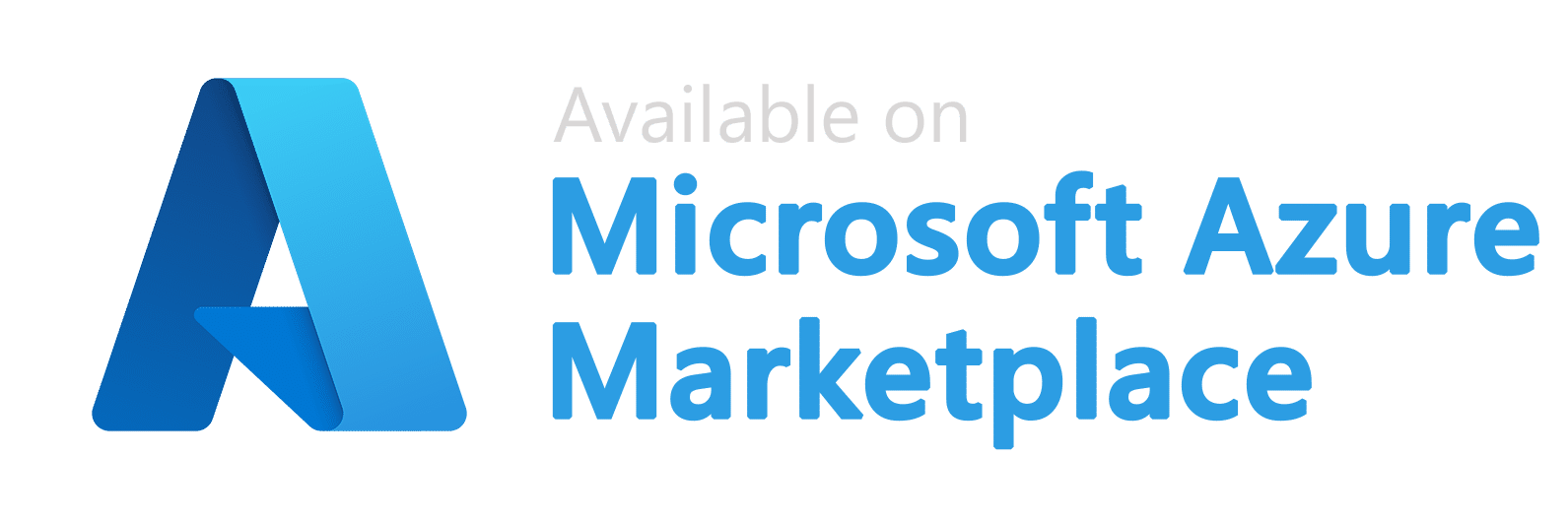
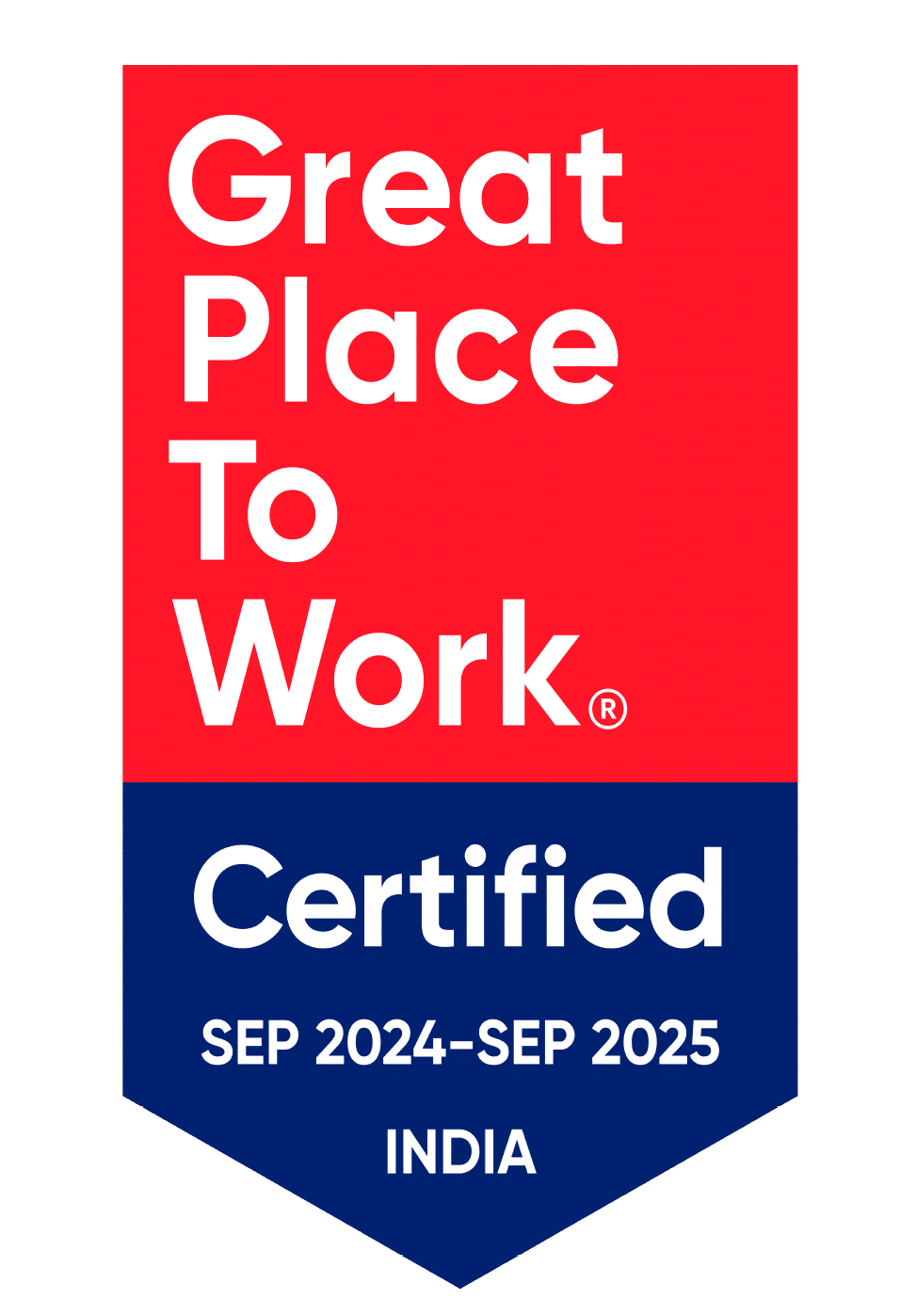
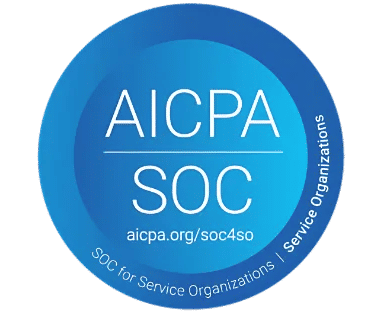
_svxLrd-8yH.png)

_2VYSFUTN5m.png)
_2djTKNocf.png)
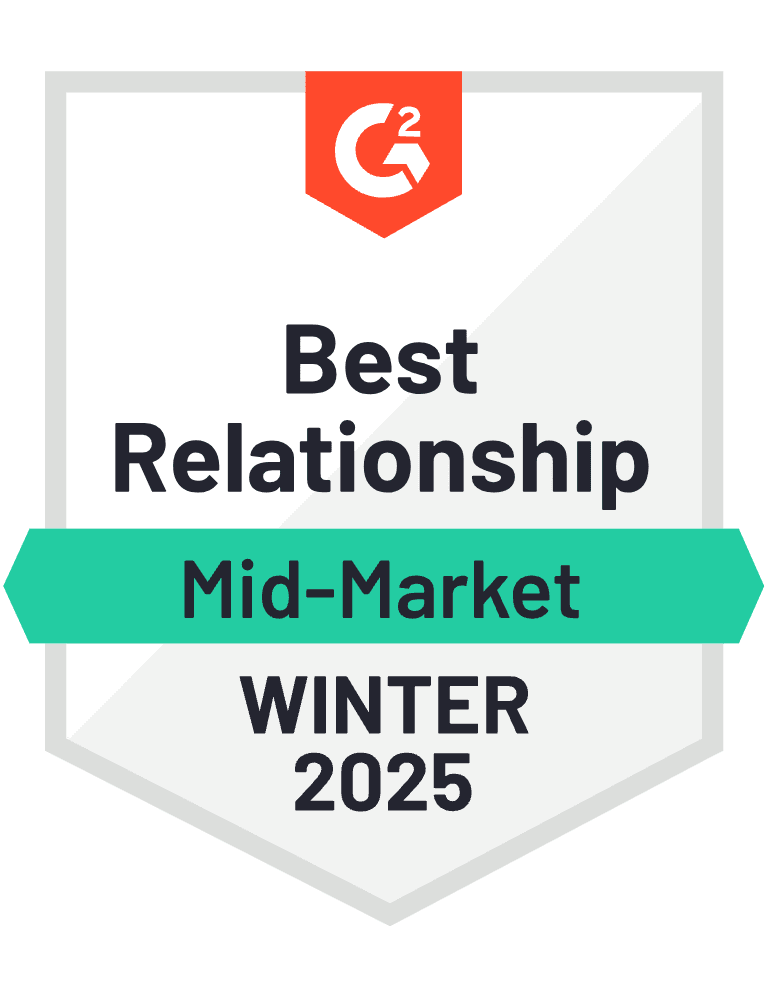


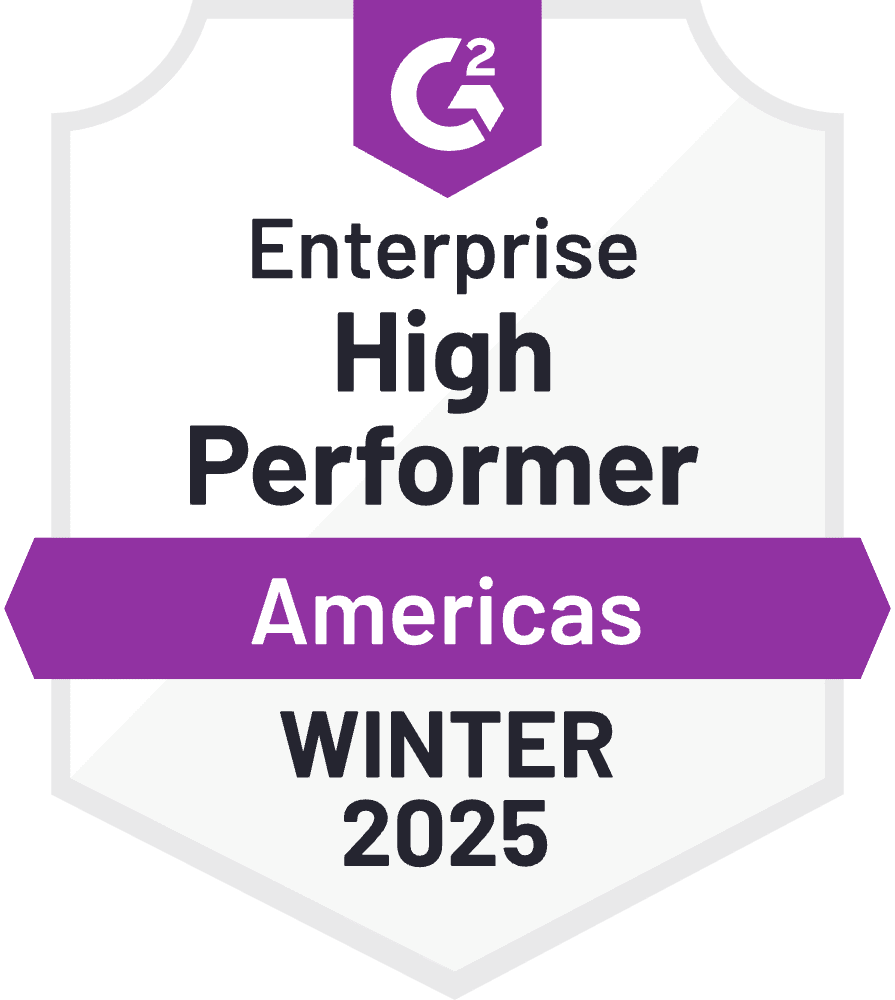
_Rapo0hRMBy.png)